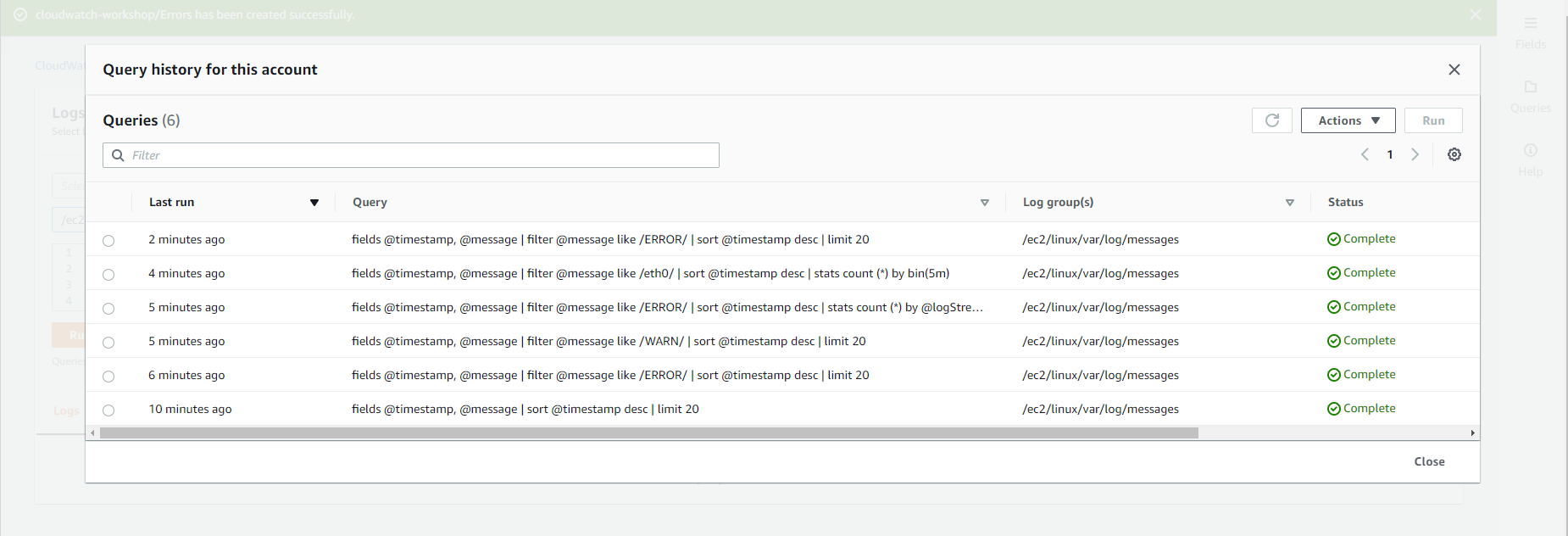CloudWatch Logs Insights
CloudWatch Logs Insights
- You access the EC2 interface
- Select Instances
- Select /Instance-A/test-instance
- Then select Connect
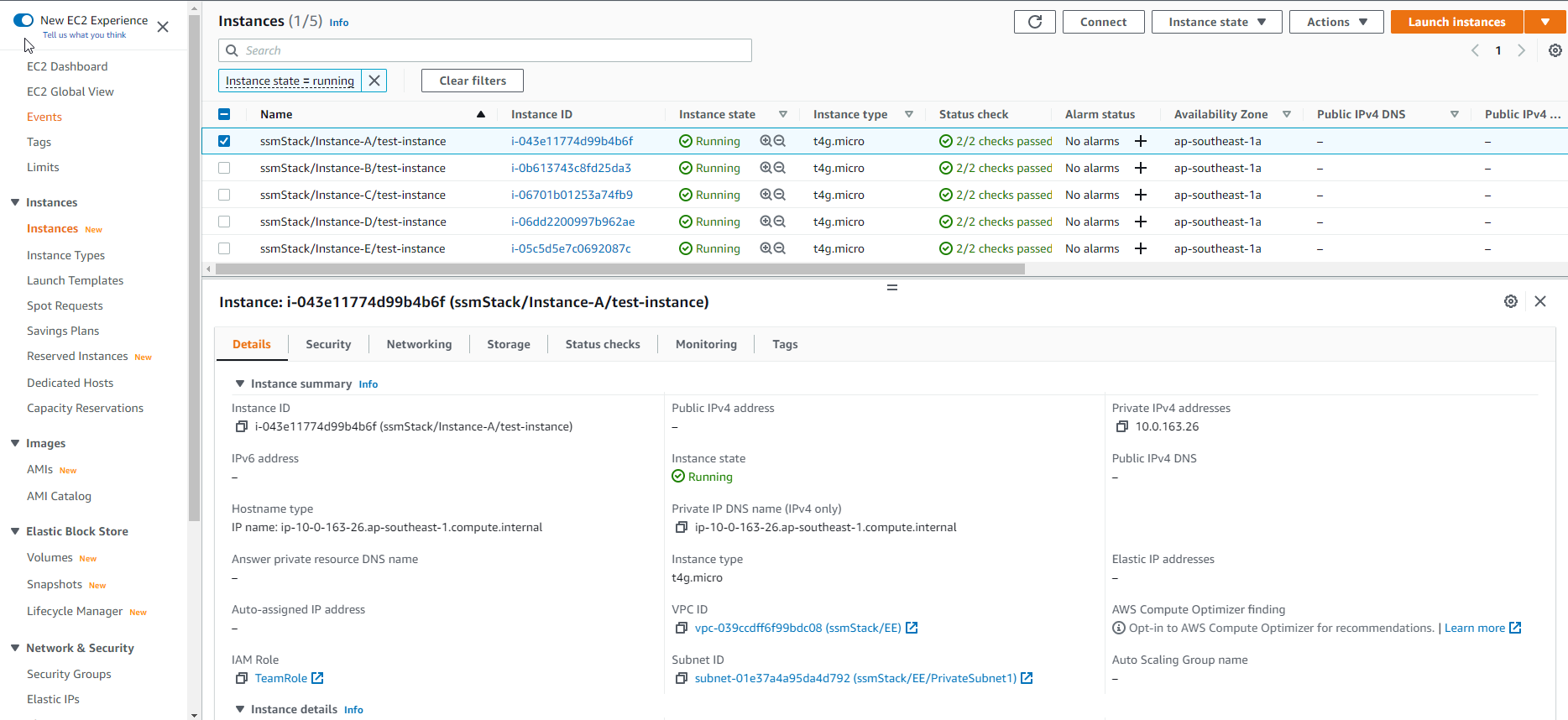
- In the Connect to instance interface
- Select Session Manager
- Select Connect
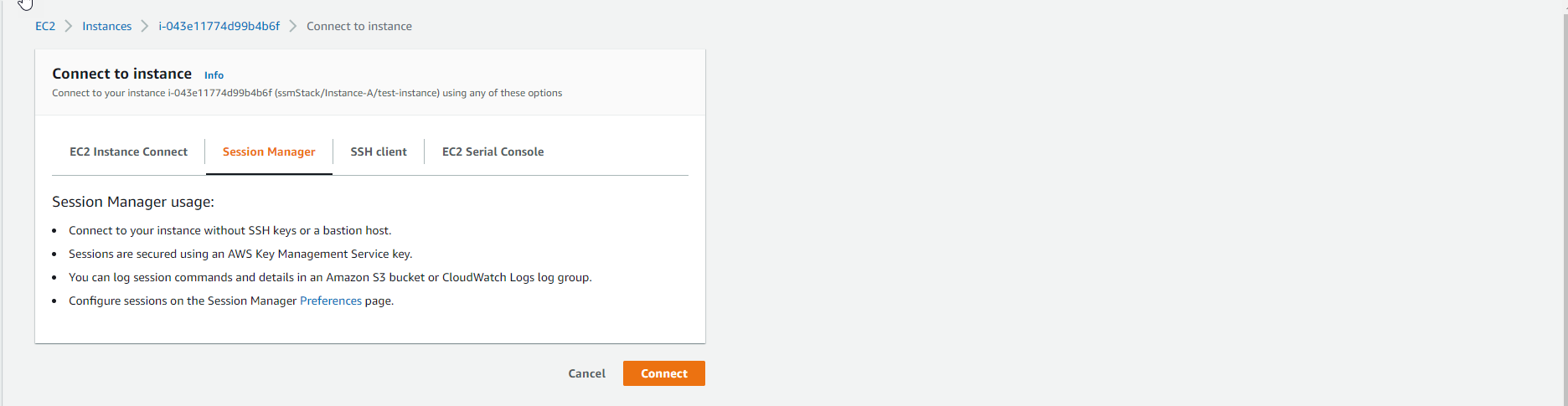
- We will have a new interface on the browser

- After accessing the Session Manager interface. You execute the following script:
cd /tmp
sudo aws s3 cp s3://workshop-template-bucket/logger.py .

- Continue granting permission by running the next script
sudo chmod +x logger.py
python3 logger.py &

5 . We check again with the following command:
ps -aux | grep logger

- View the log with the following command:
sudo tail -f /var/log/messages

Find logs in CloudWatch Log Insights
- Access to CloudWatch interface
- Select Logs Insights
- Select Select log group(s)
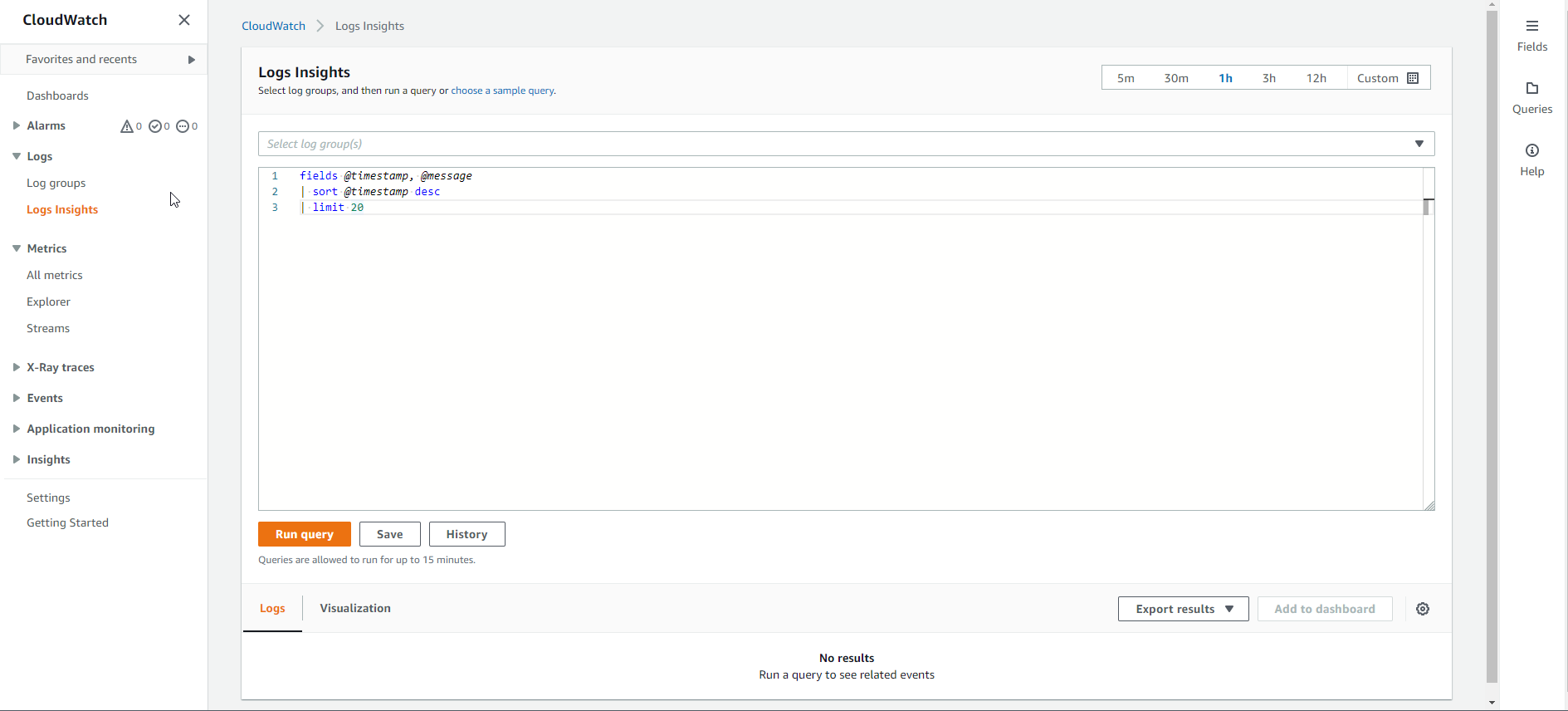
- Select /ec2/linux/var/log/messages.
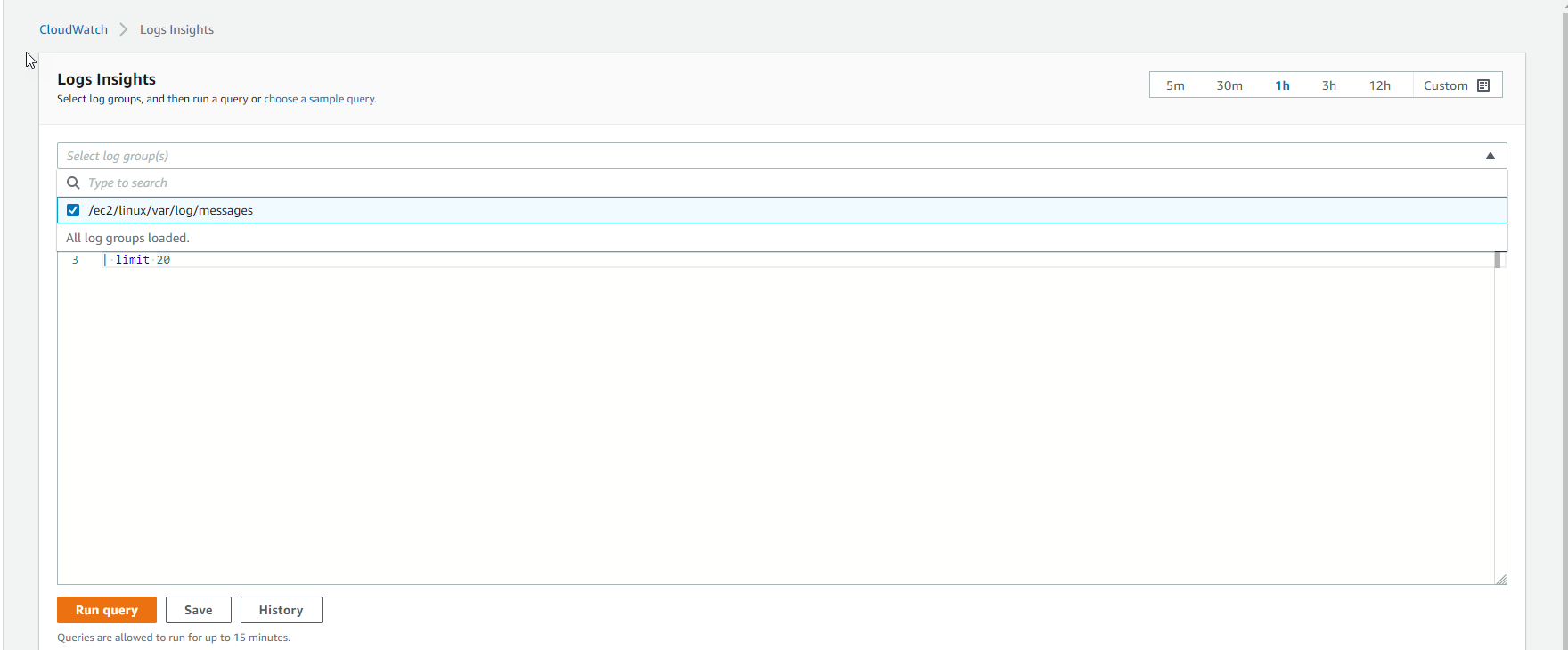
- Execute Run query
fields @timestamp, @message
| sort @timestamp desc
| limit 20
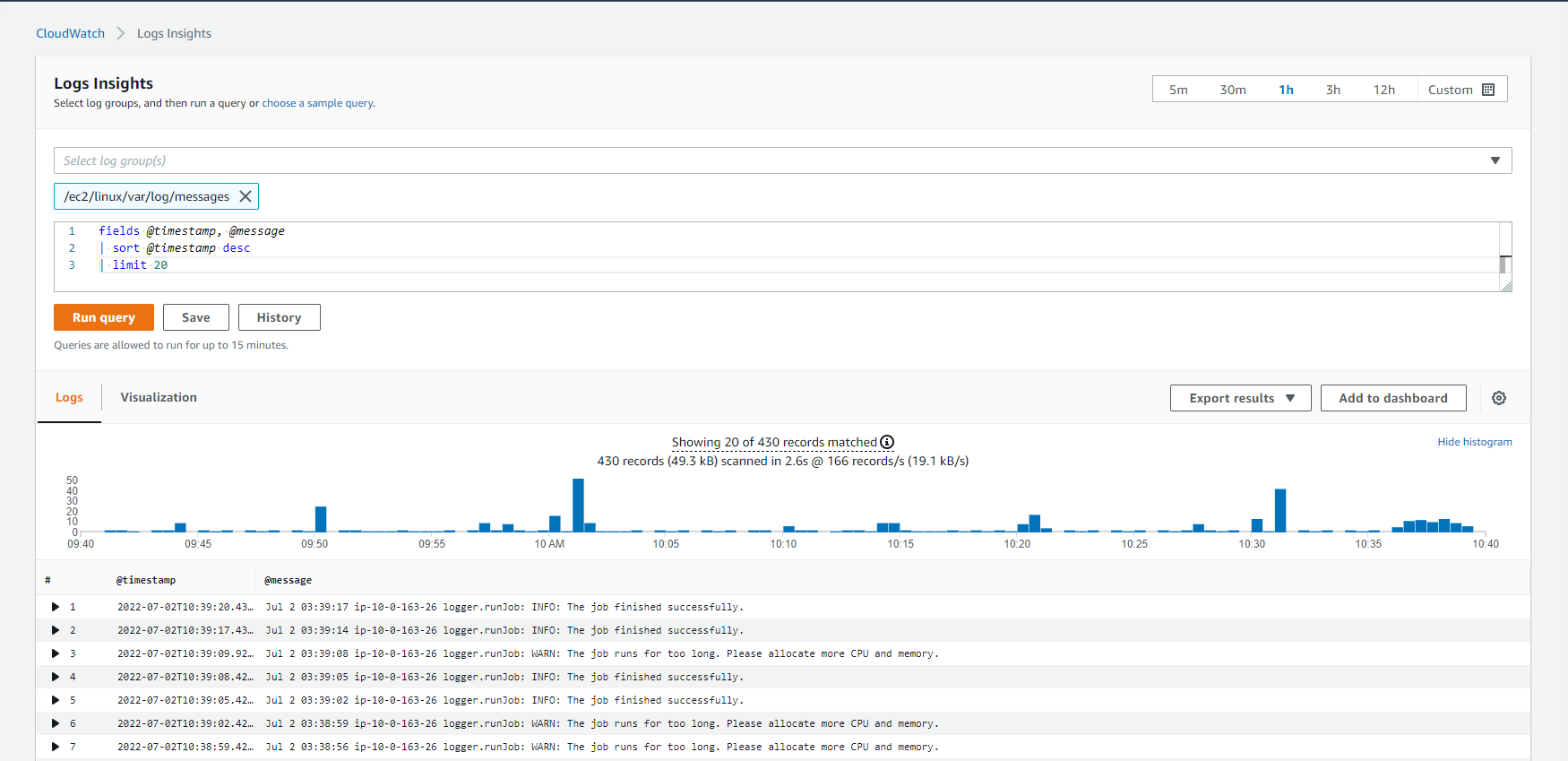
- Notice that we are querying the logs from the past one hour, select Custom
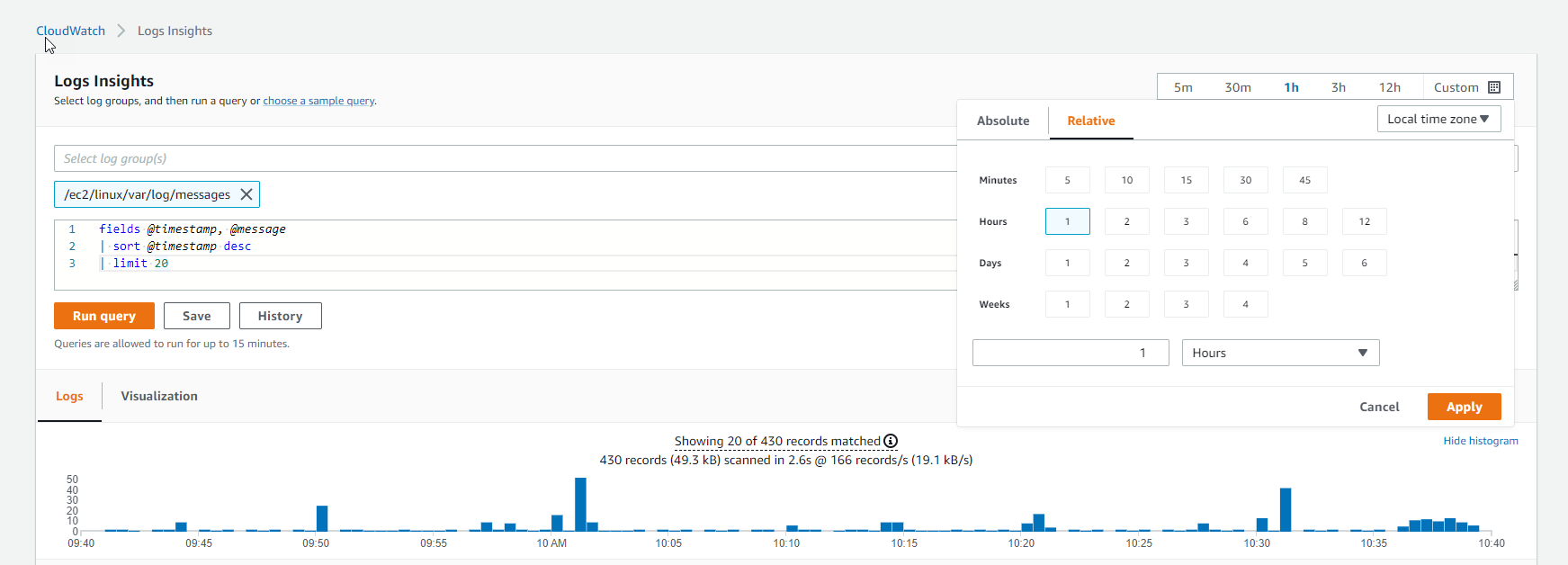
- We will see the following log:

- Filter error logs
fields @timestamp, @message
| filter @message like /ERROR/
| sort @timestamp desc
| limit 20
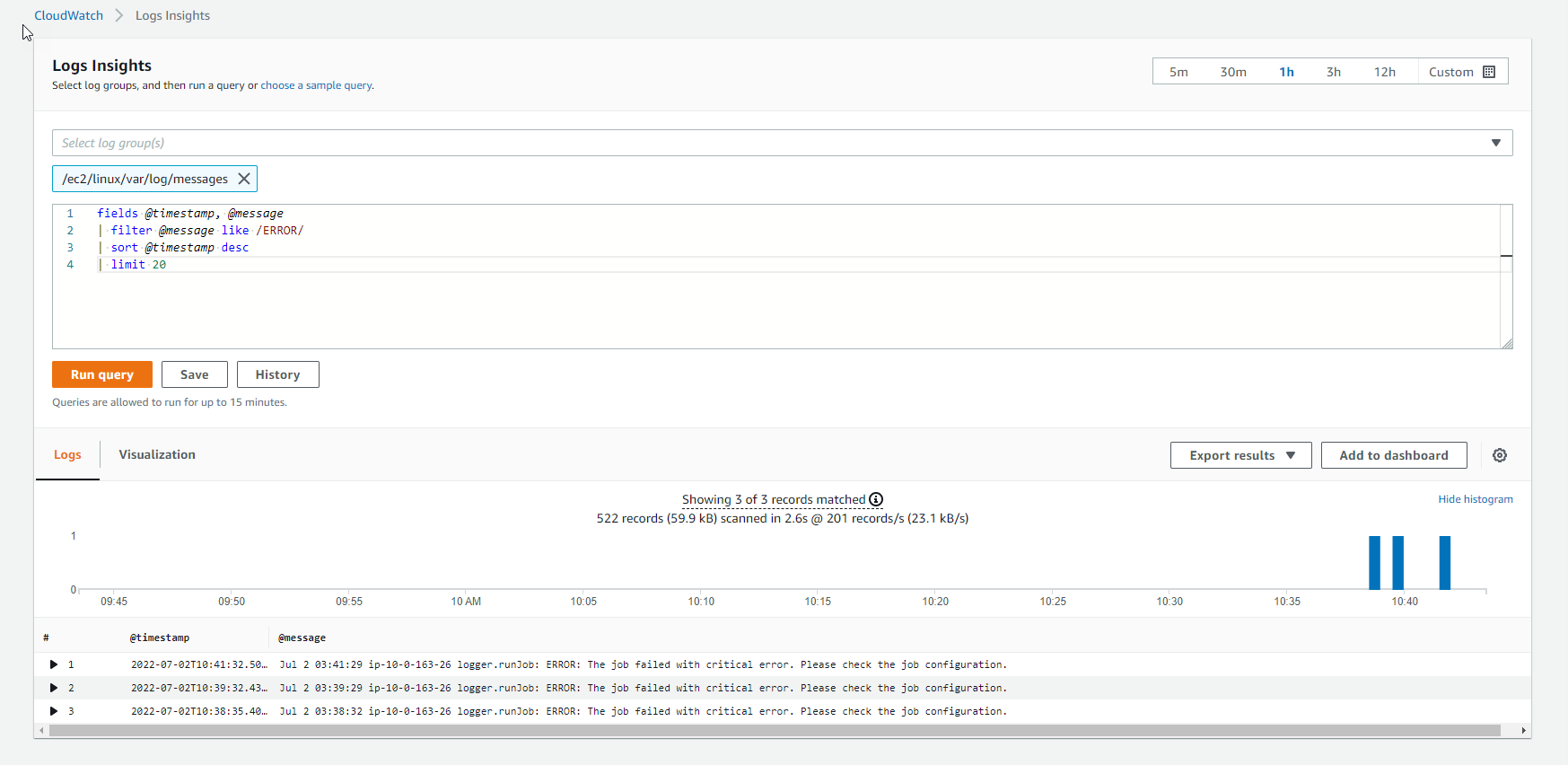
- View logs containing WARN
fields @timestamp, @message
| filter @message like /WARN/
| sort @timestamp desc
| limit 20
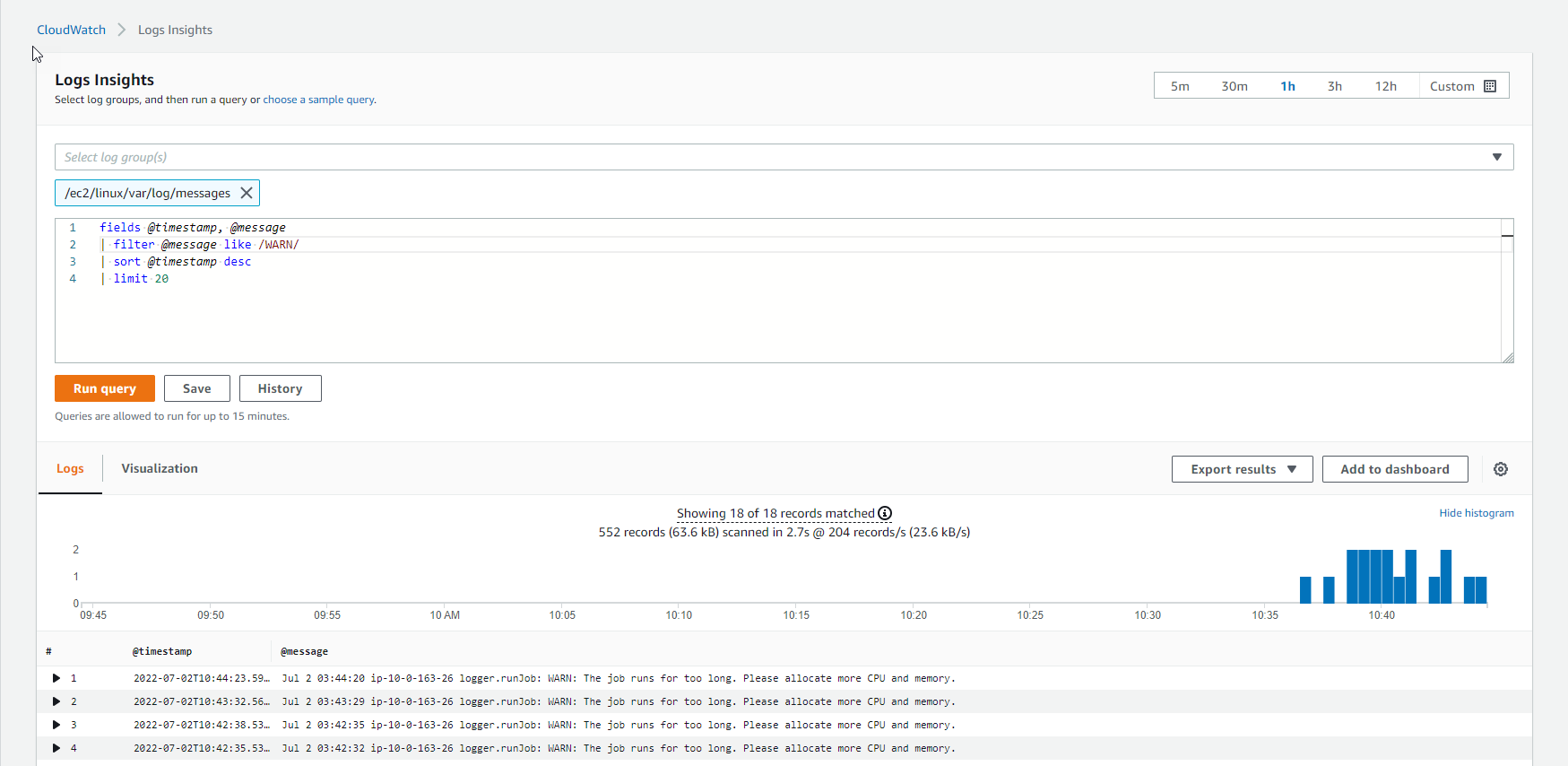
- Then retry running the query ERROR
fields @timestamp, @message
| filter @message like /ERROR/
| sort @timestamp desc
| stats count (*) by @logStream
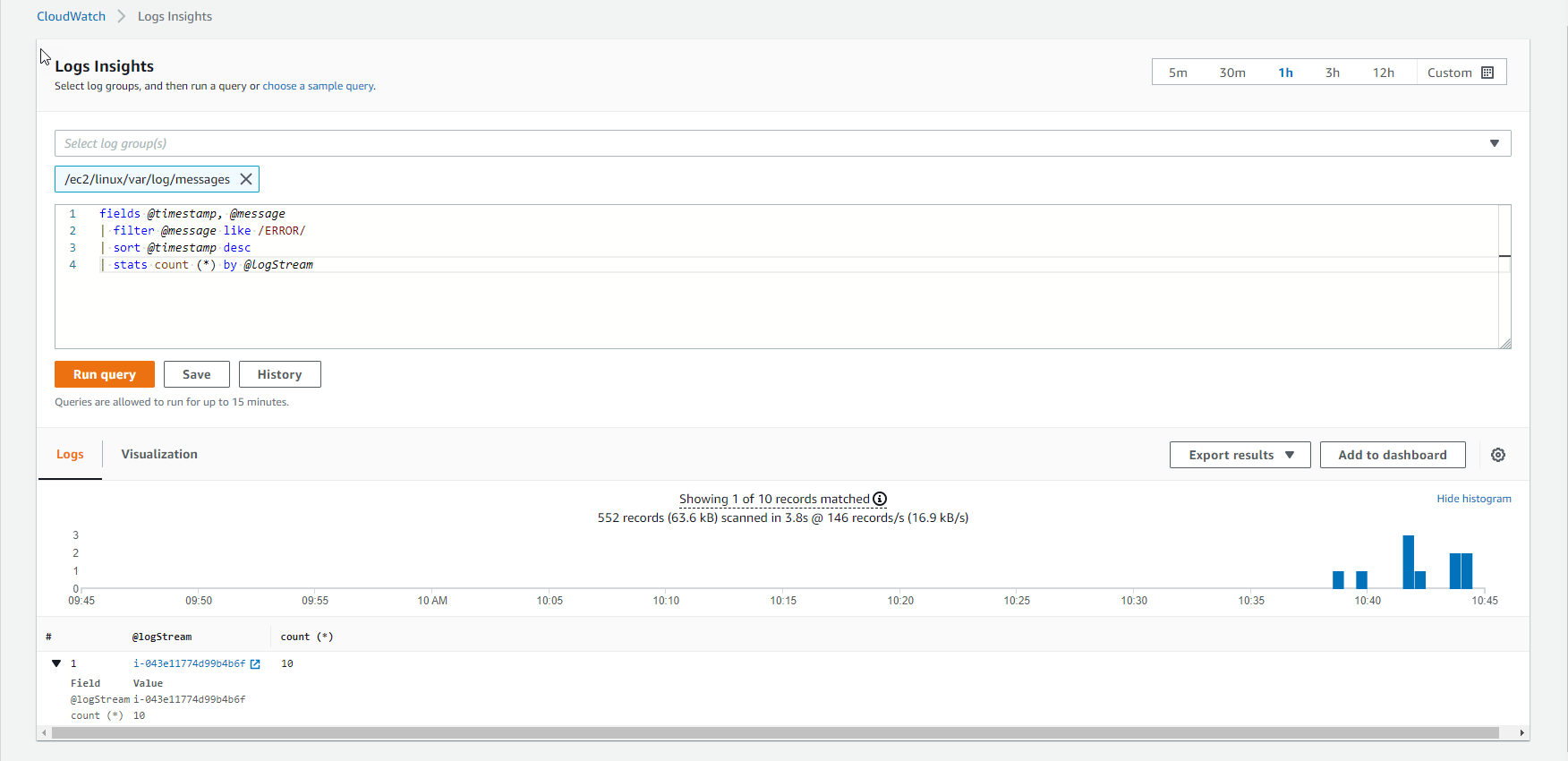
- Continue query
fields @timestamp, @message
| filter @message like /eth0/
| sort @timestamp desc
| stats count (*) by bin(5m)
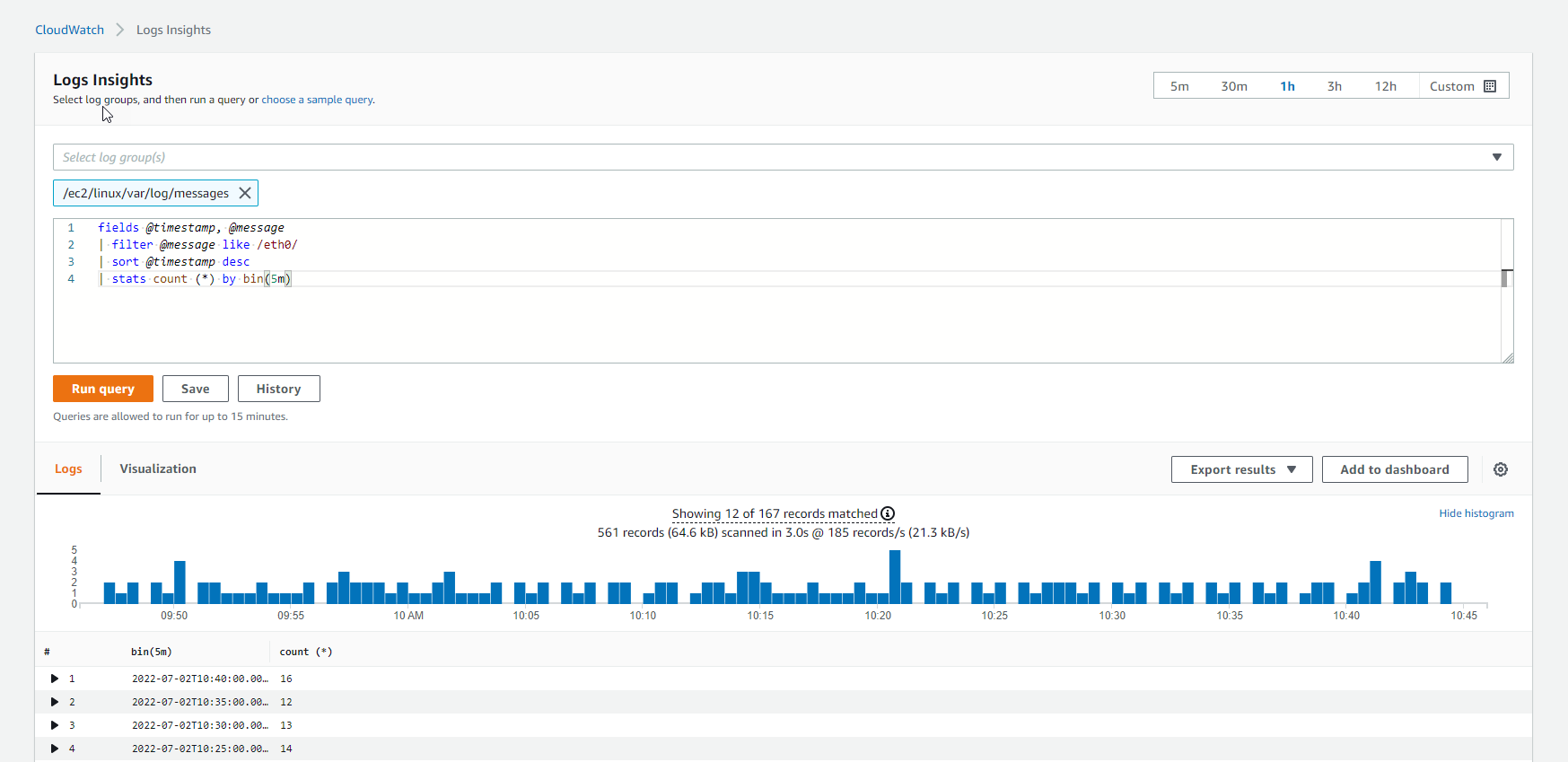
- Then you see Visualization
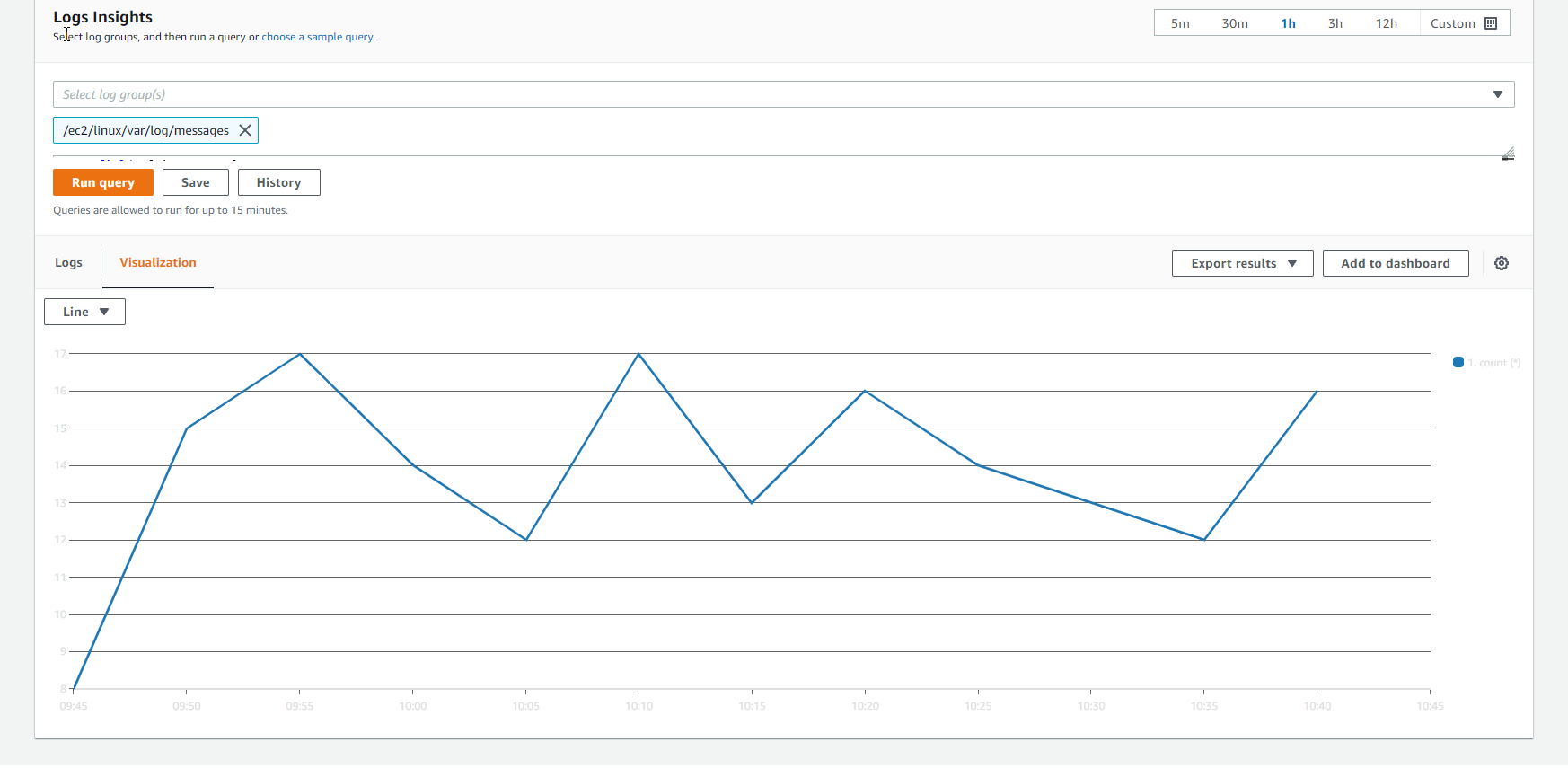
- Execute Save query
fields @timestamp, @message
| filter @message like /ERROR/
| sort @timestamp desc
| limit 20
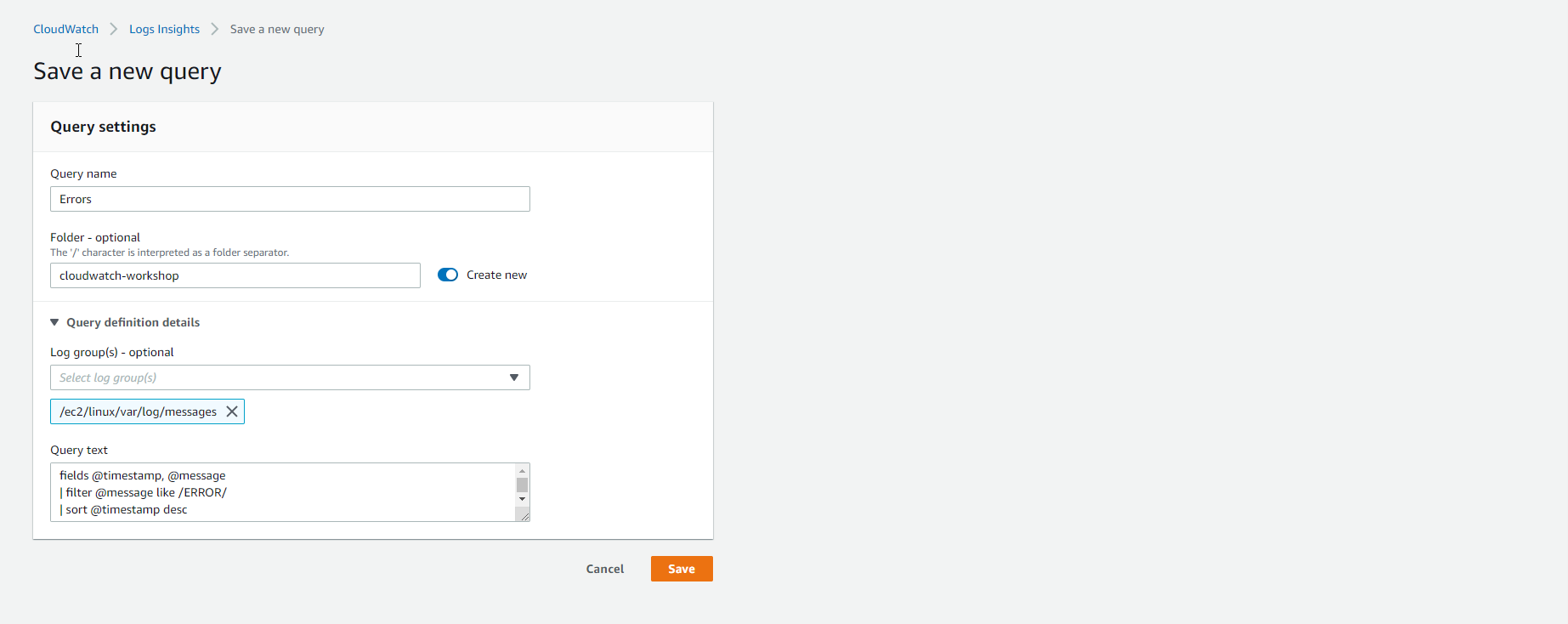
- Save query successfully.
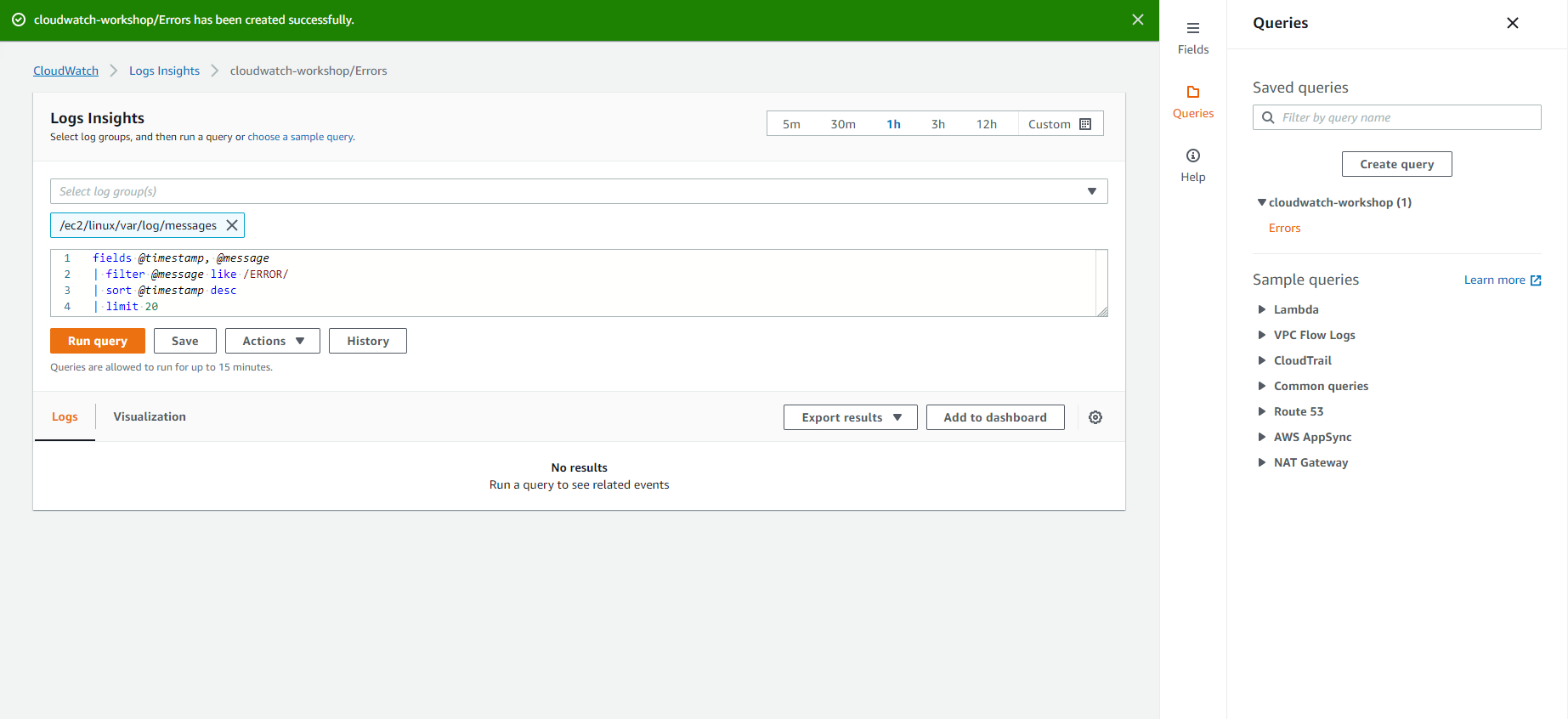
- View query history.