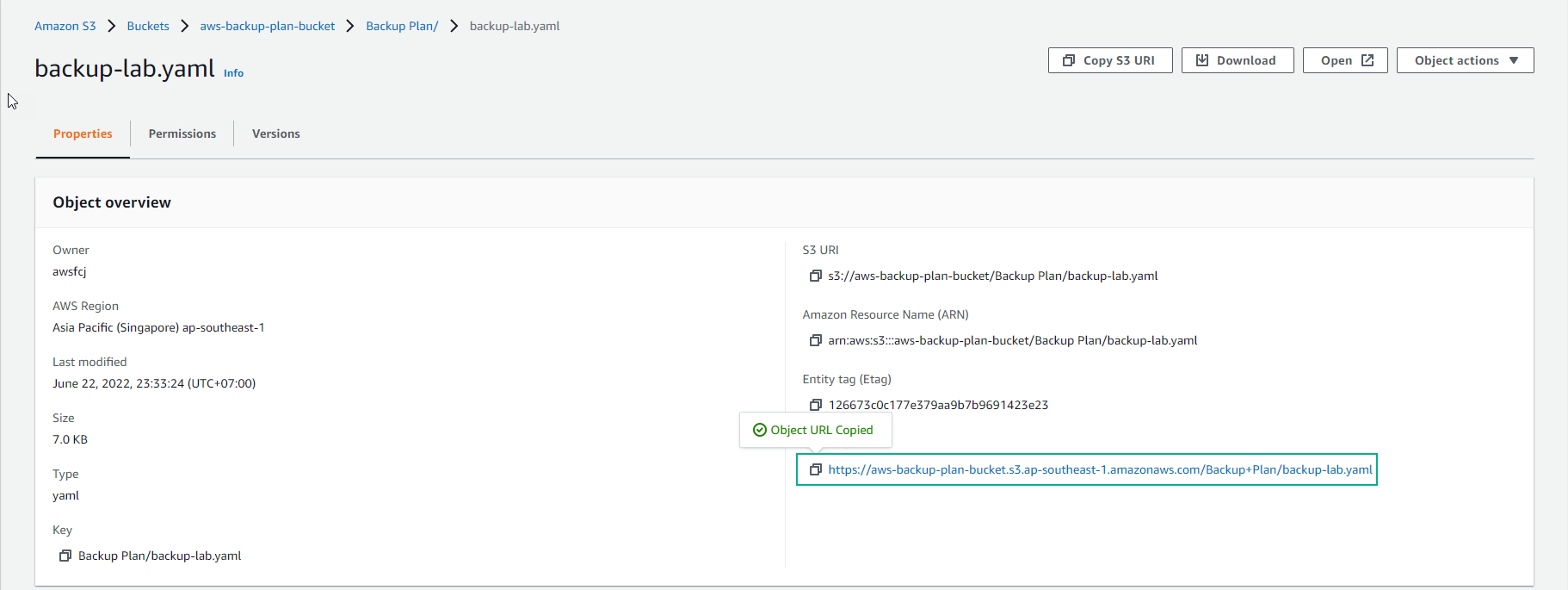Create S3 Bucket
Create S3 Bucket
In this section, we will use CloudFormation to create resources for the lab. CloudFormation stack will create service resources like EC2 instance, SNS Topic, and Lambda Function
The first step we need to download template CloudFormation and Lambda Function
-
After downloading template CloudFormation and Lambda Function
- We will create a S3 bucket to store the source.
- Go to AWS Management Console, find and select S3
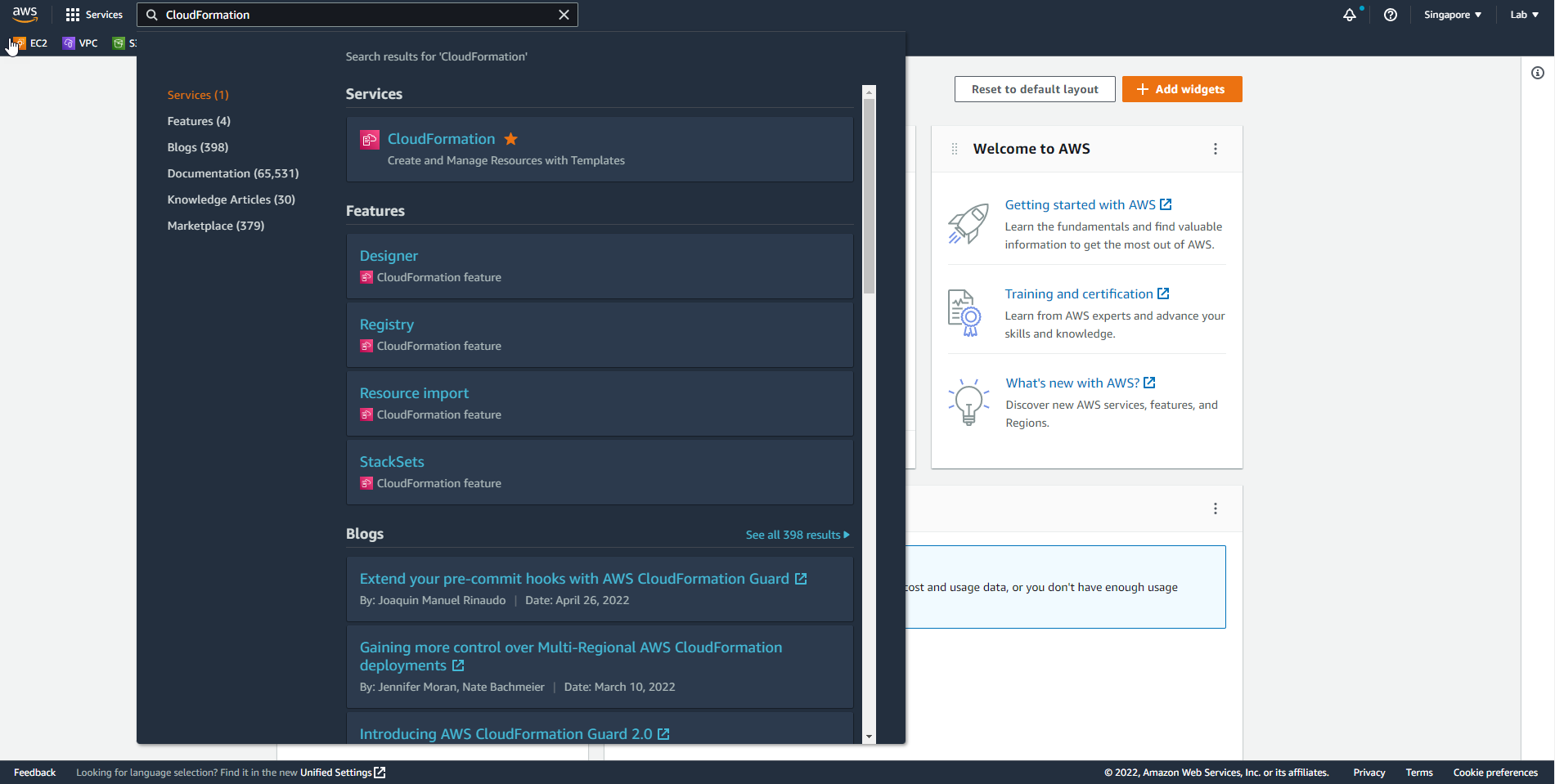
- In the S3 interface, select Create bucket
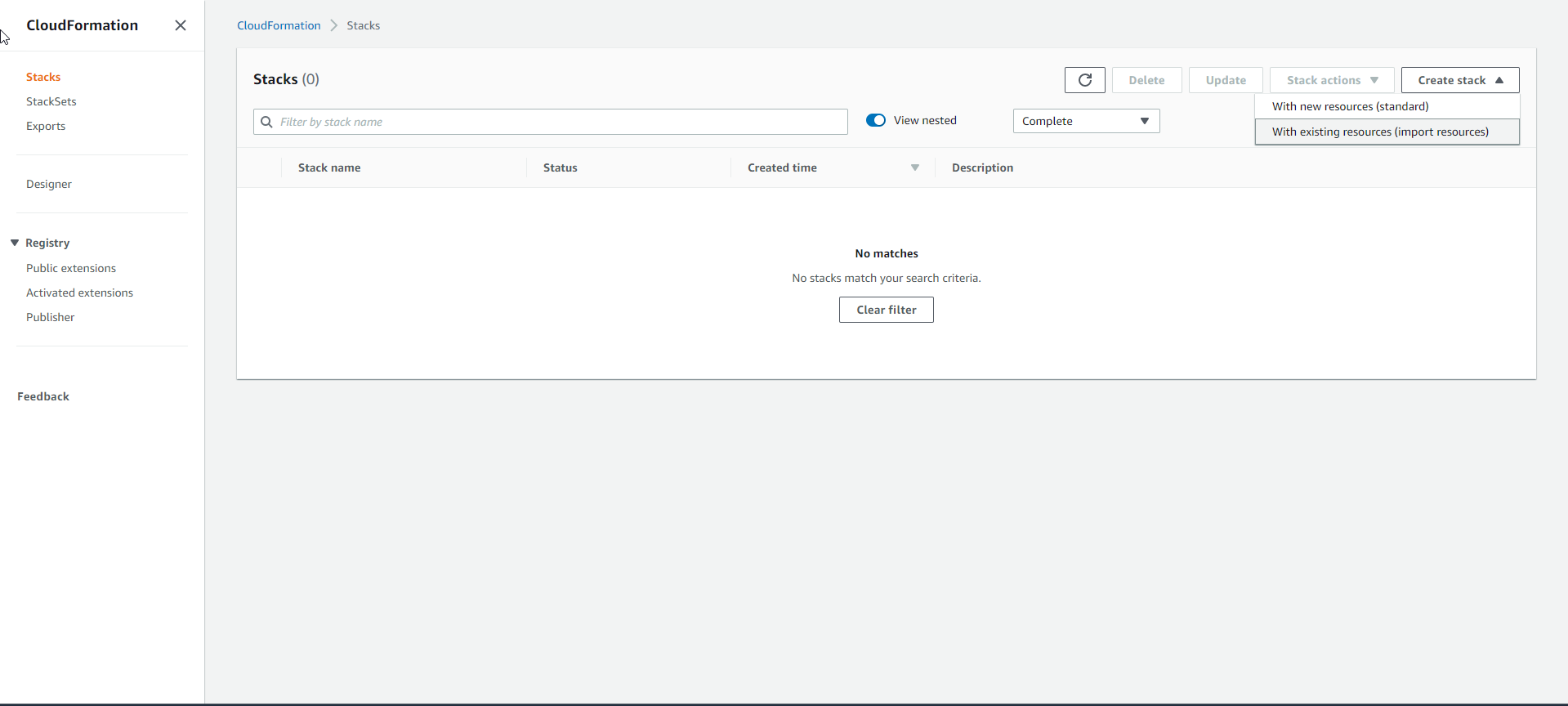
-
In the Create bucket interface
- Enter Bucket name must enter a unique name, you can choose arbitrarily (If the match will lead to an error and cannot initialize the bucket)
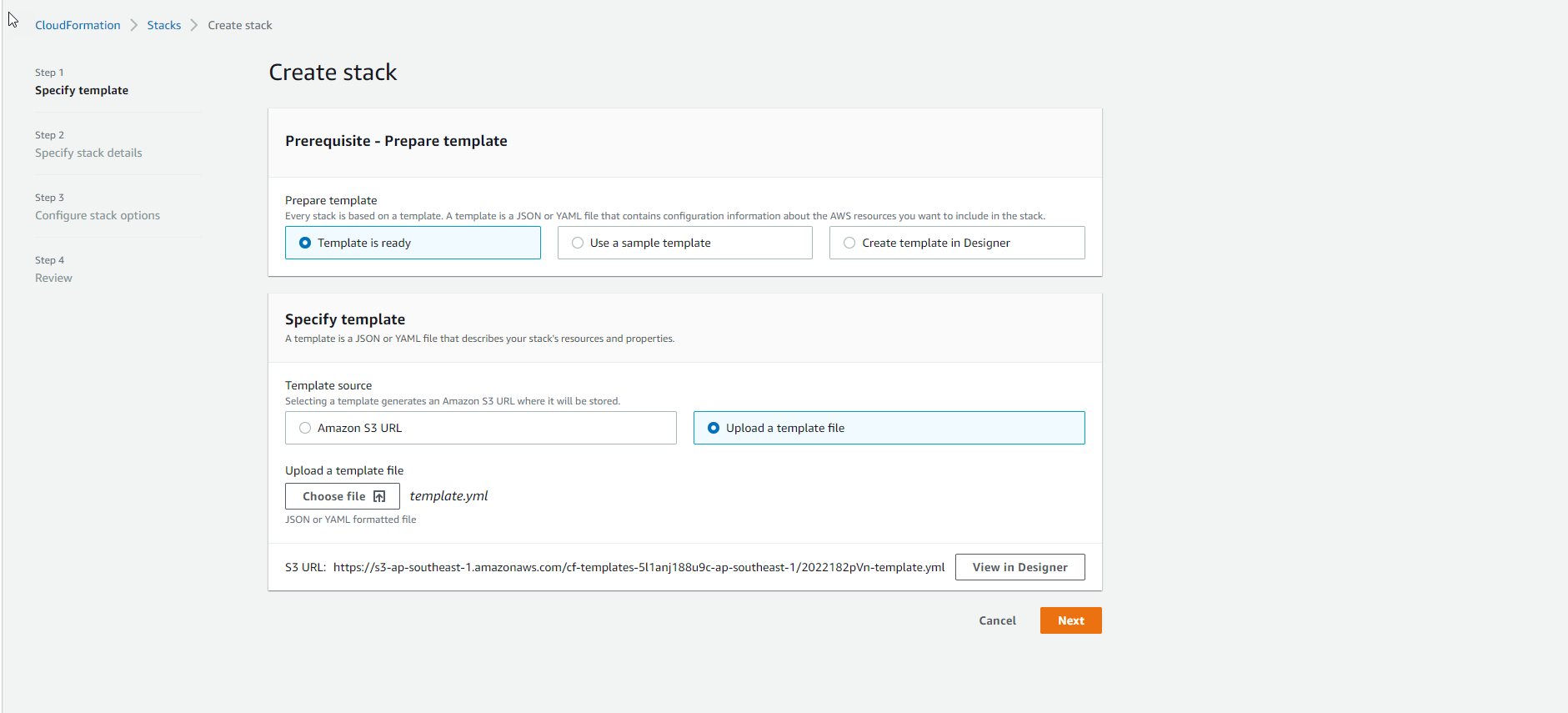
- Preserve the configuration.
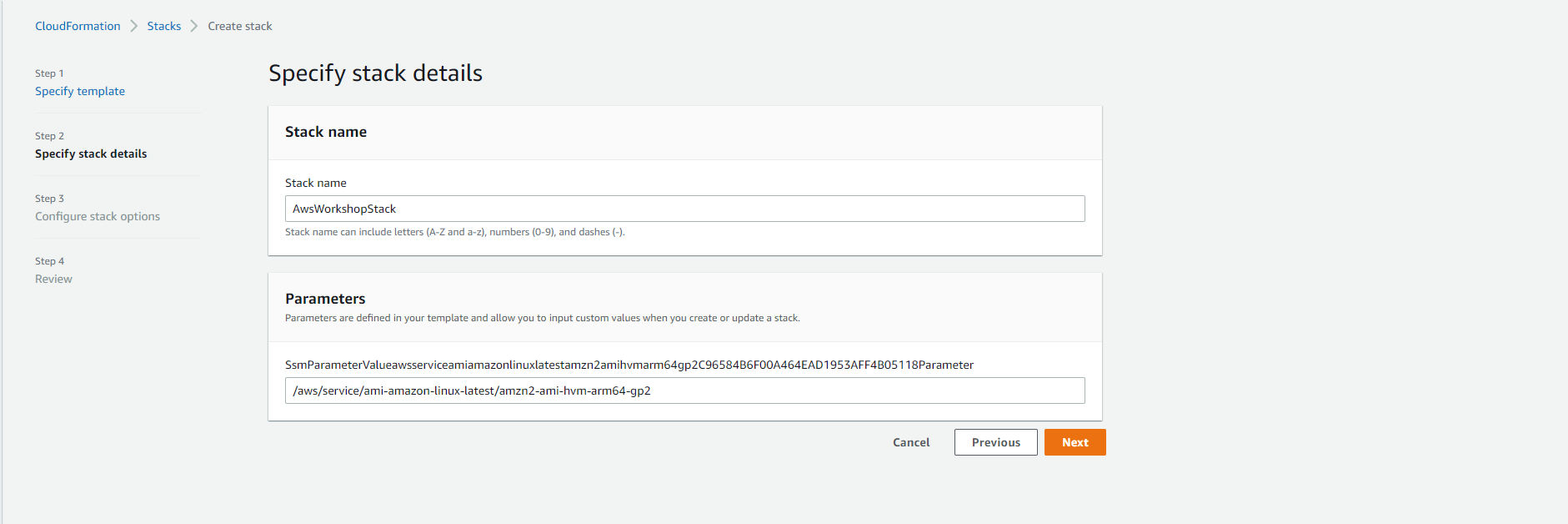
- Select Create bucket
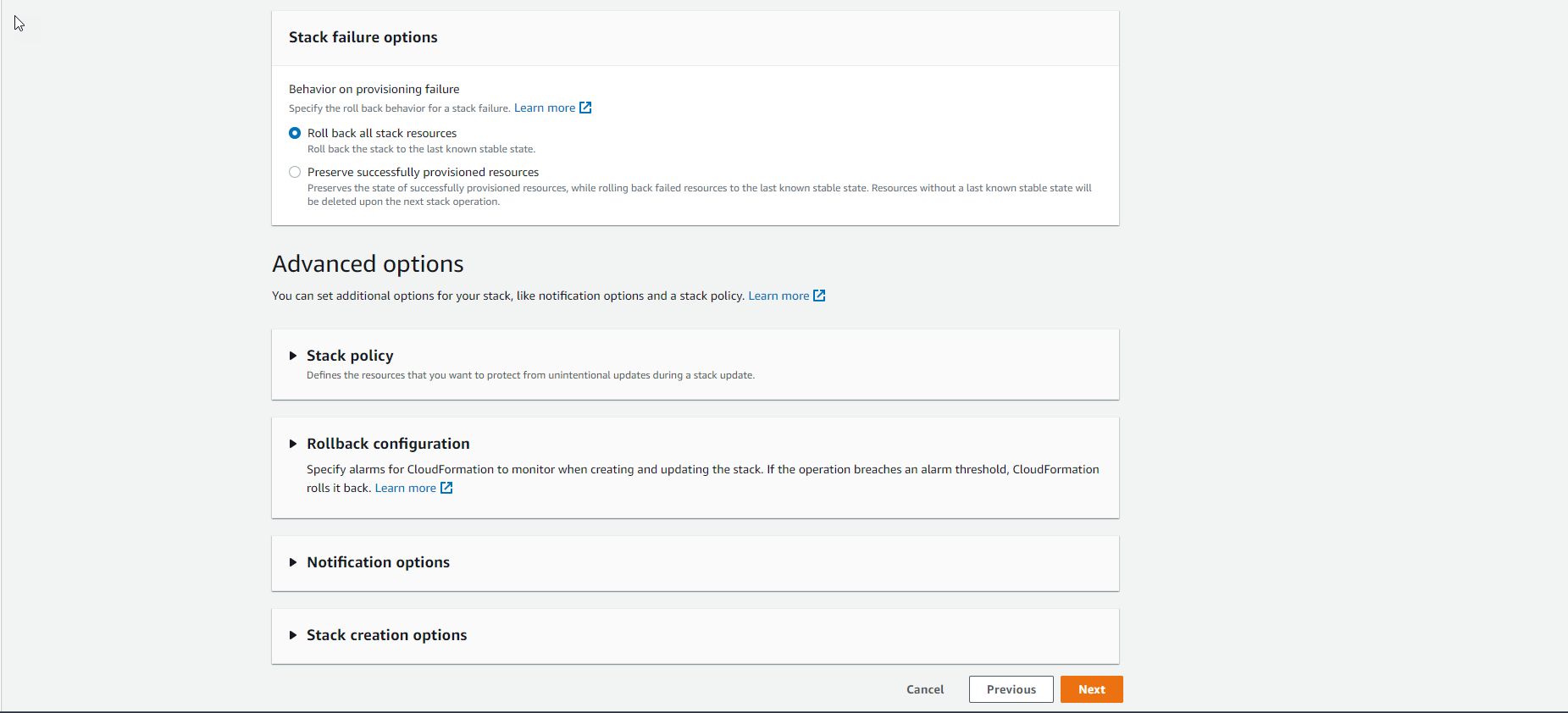
- Finish creating S3 bucket
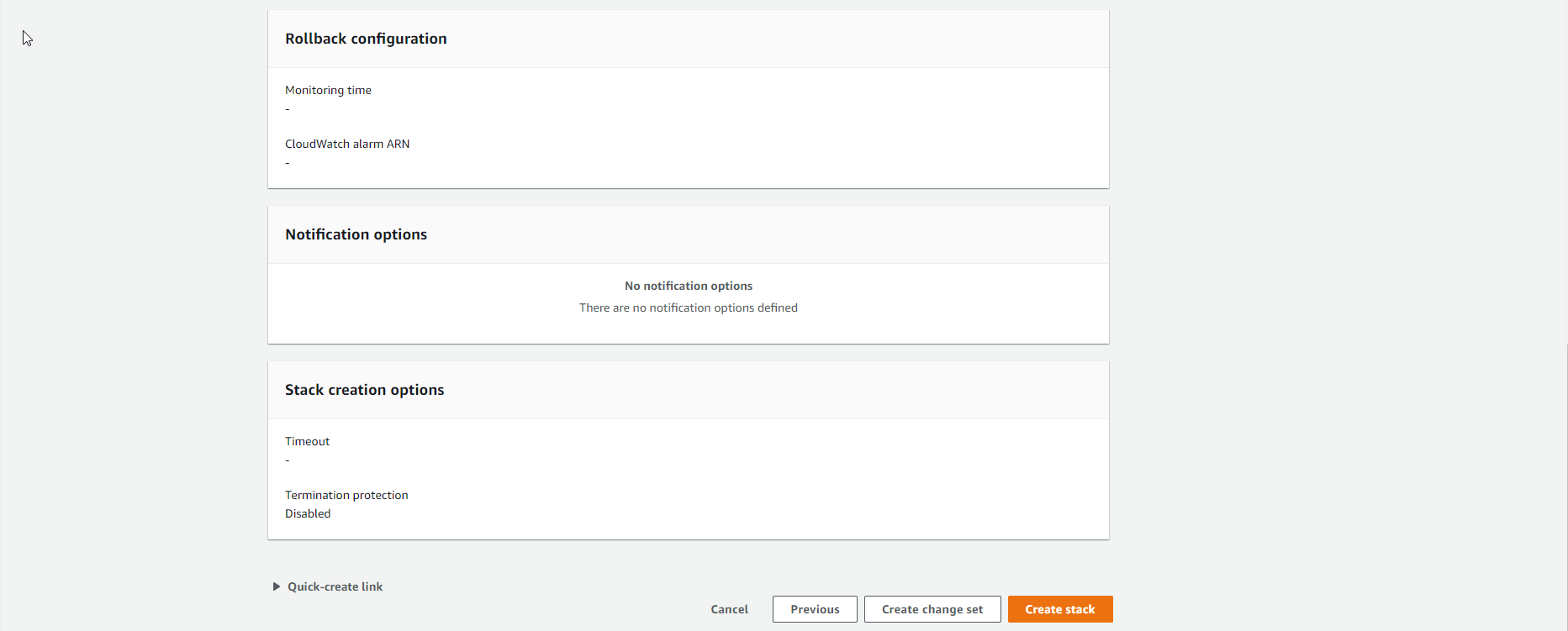
- Make an archive folder
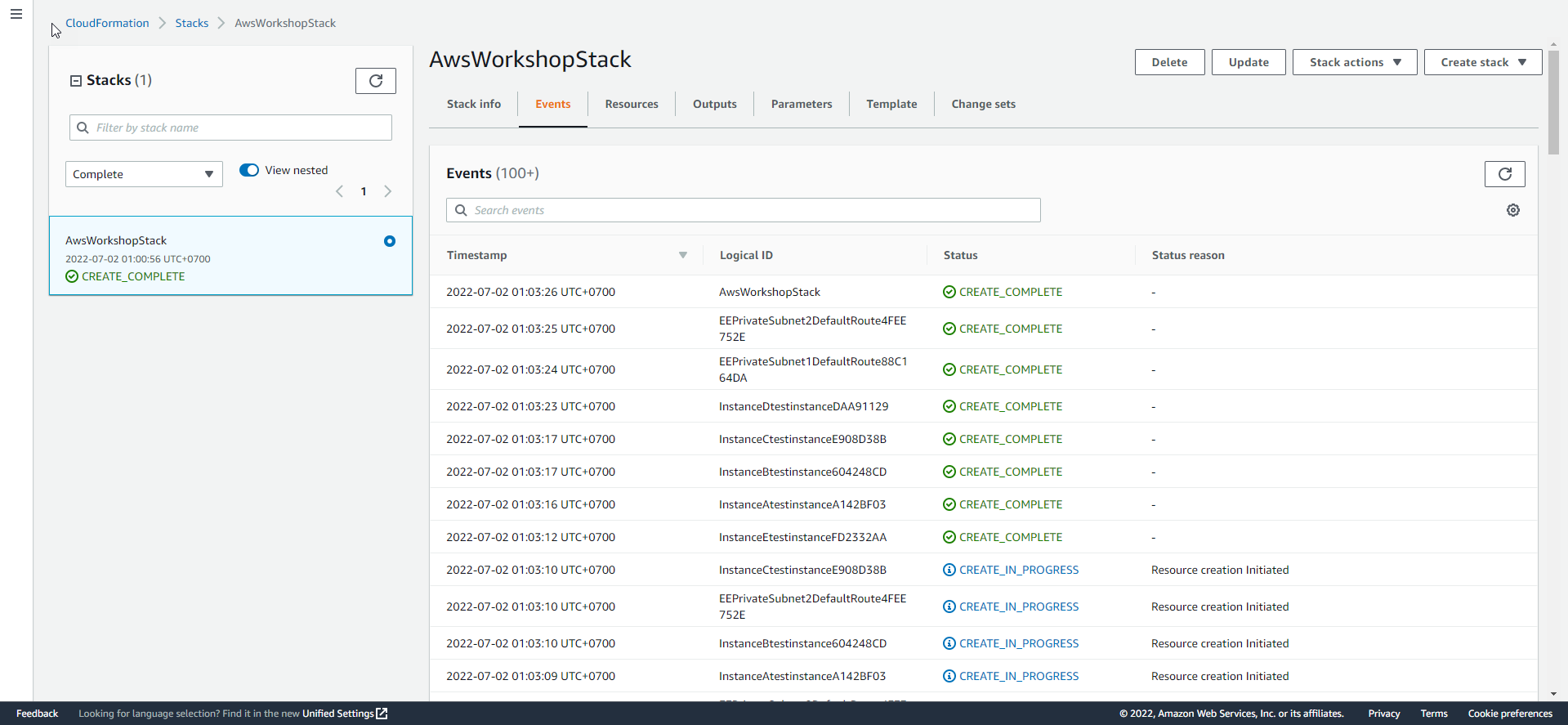
-
In the interface create a folder
- Enter the name Folder name
- Select Create folder

- Finish creating a folder
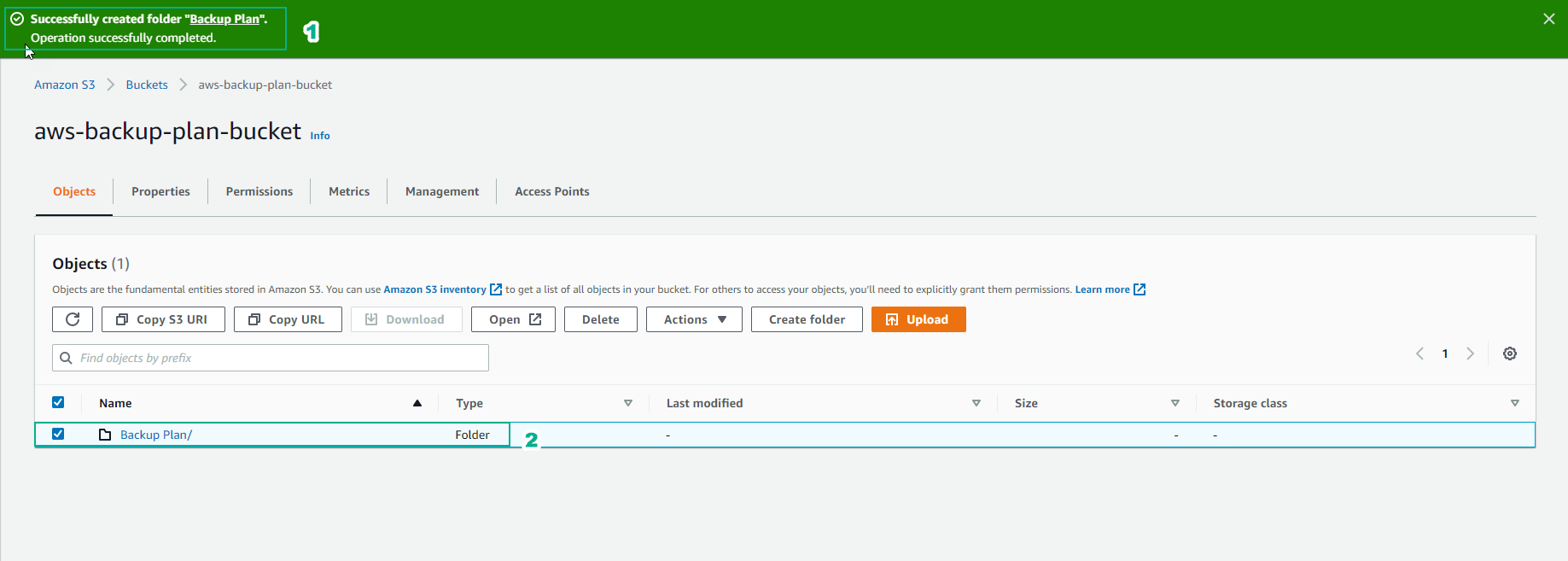
- In the folder just created, execute Upload the downloaded and unzipped files.
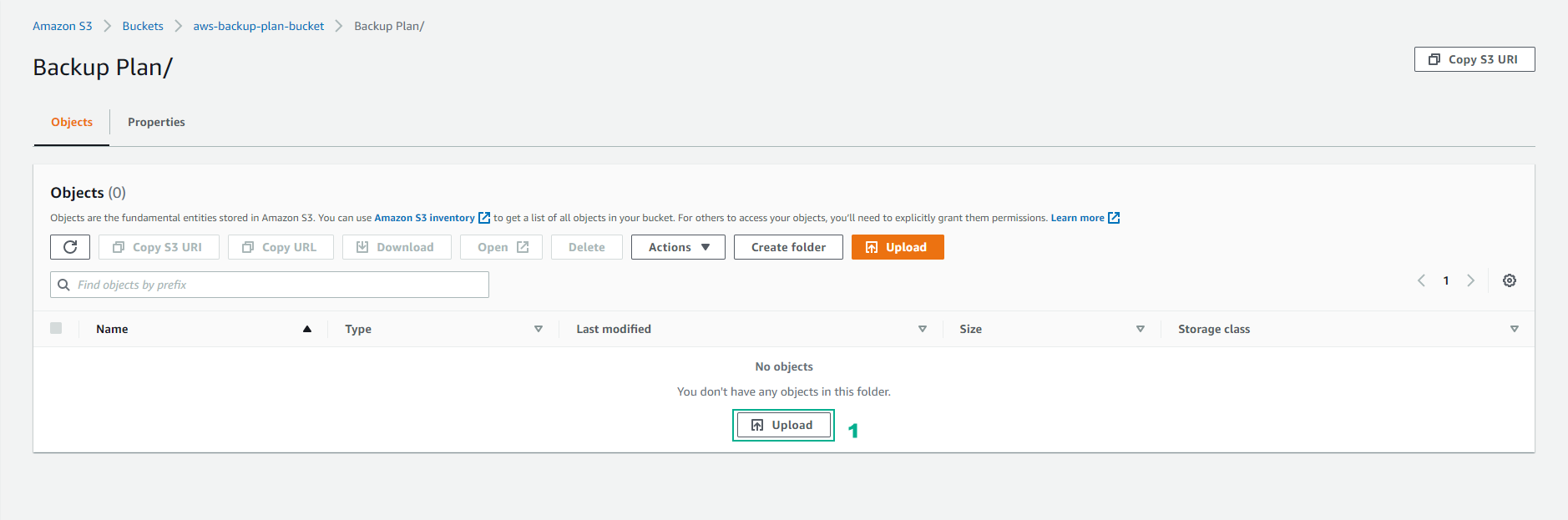
-
In the Upload section
- Select Add files
- Select the files you want to upload.
- Select Upload
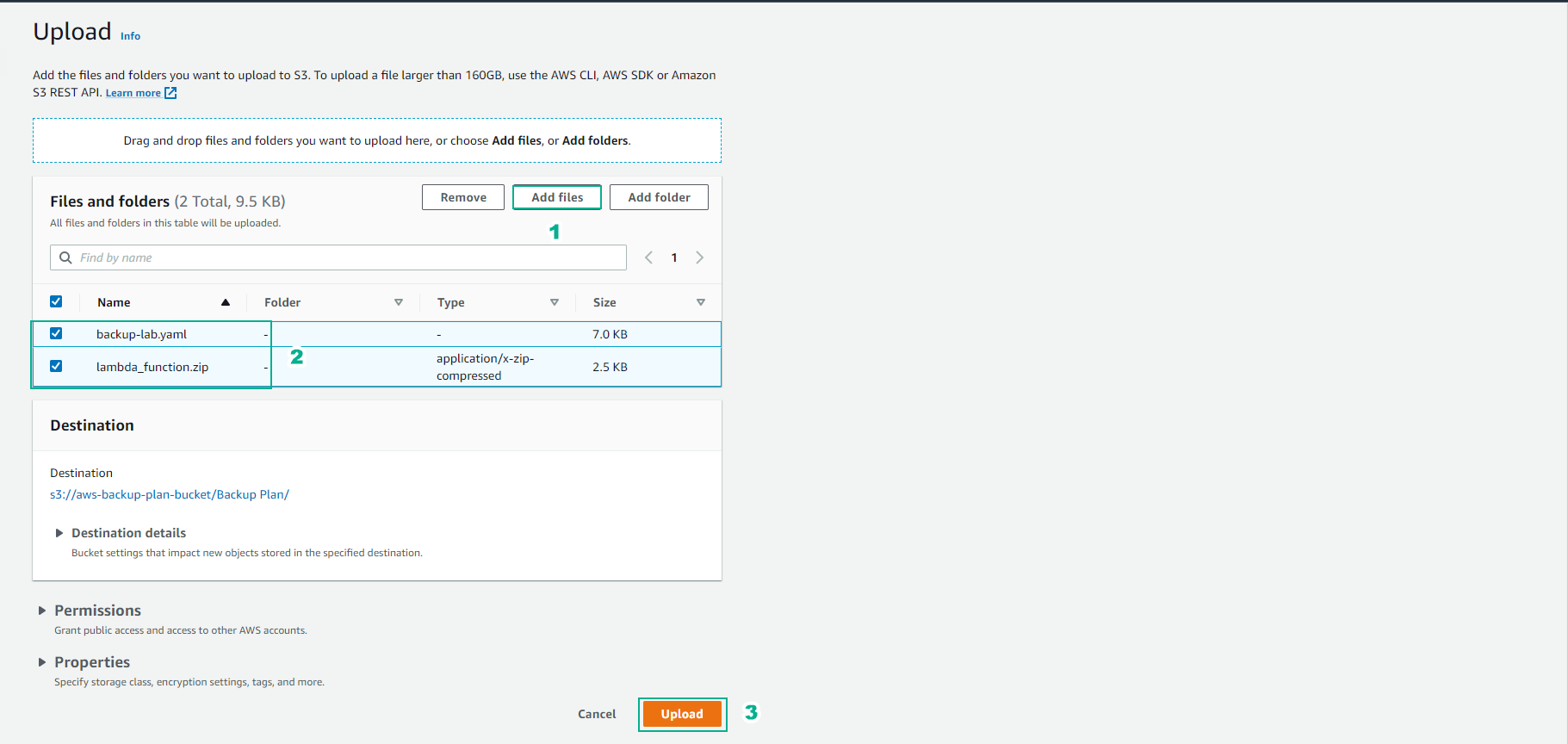
- Finish downloading files
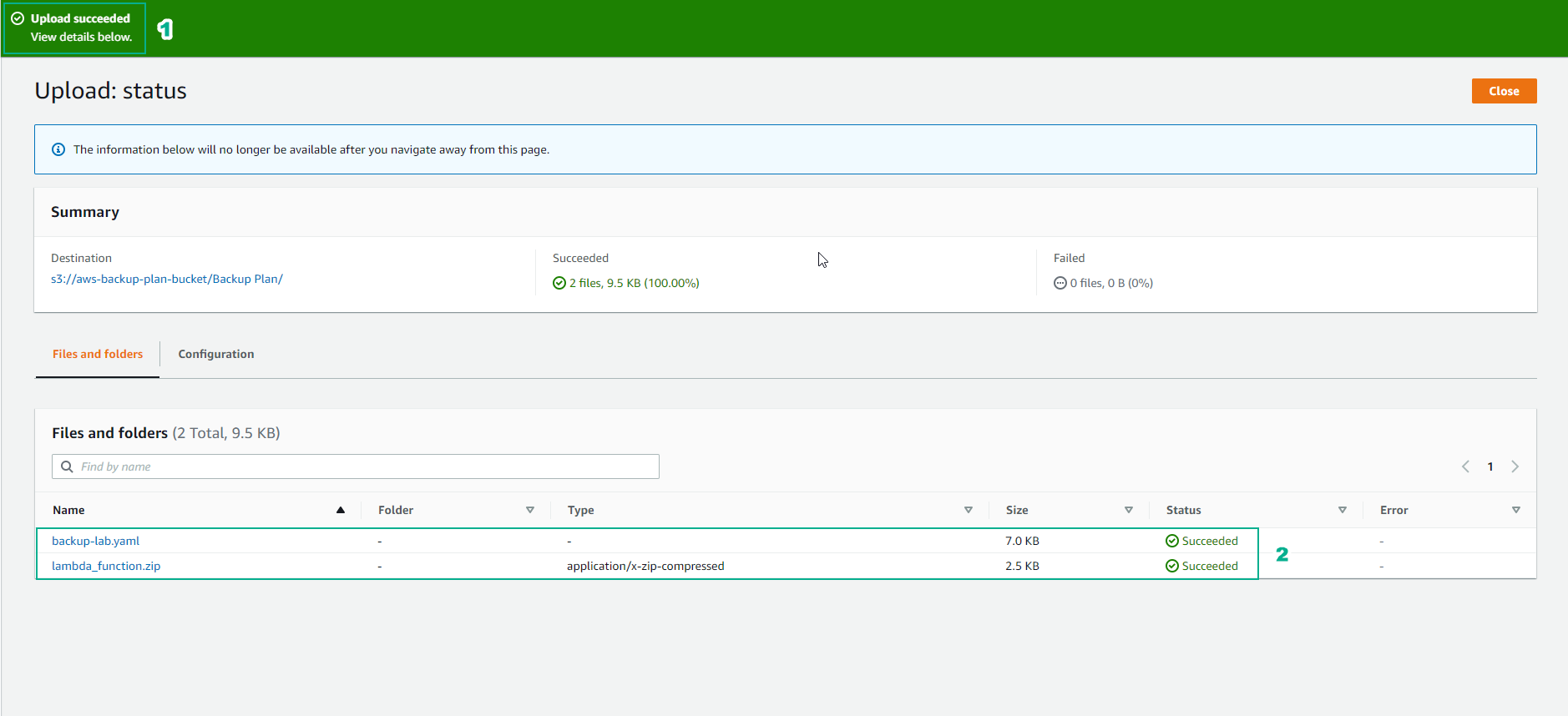
-
Configure Permissions for S3 bucket
- For Block public access (bucket settings)
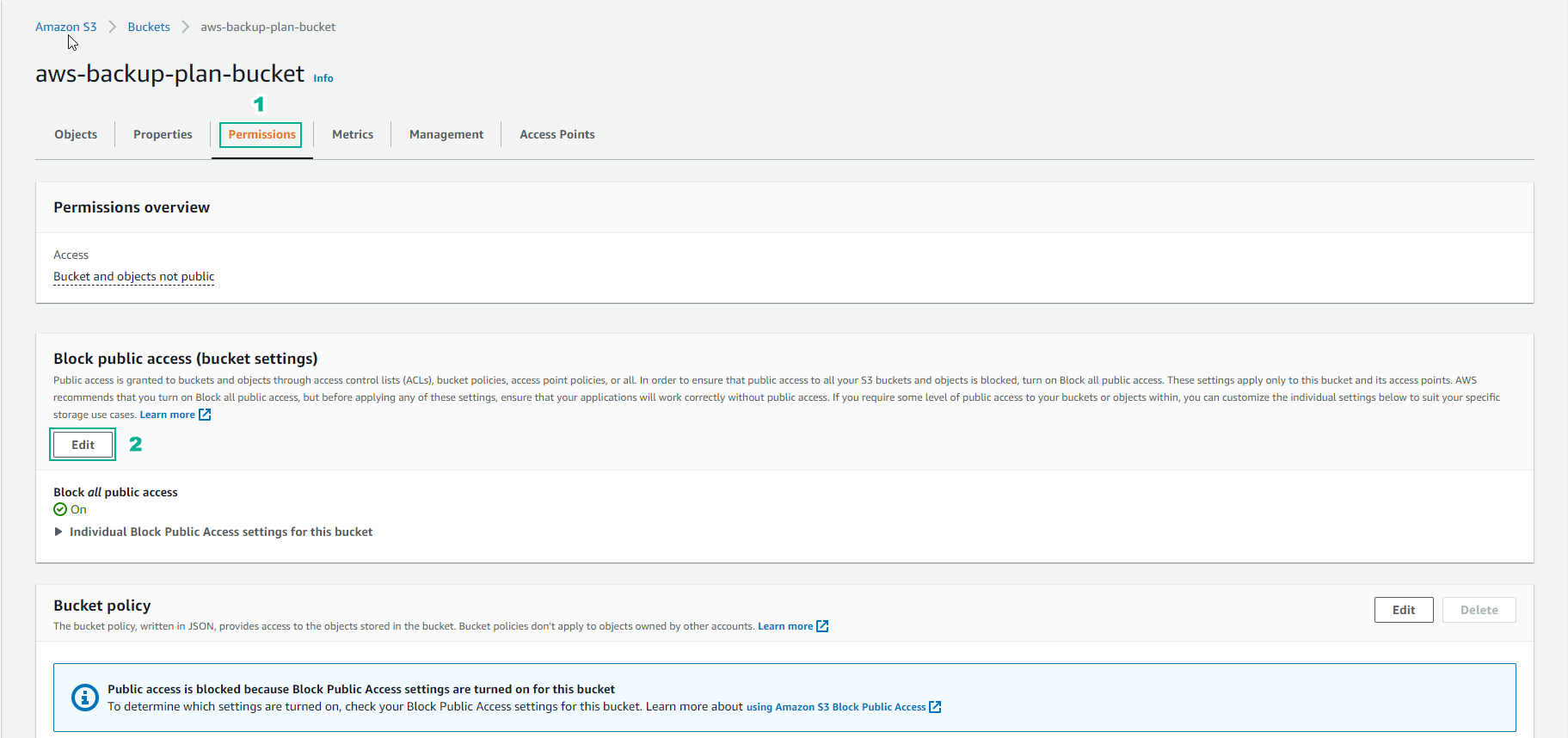
-
Uncheck *Block all public access
- Then, select Save changes
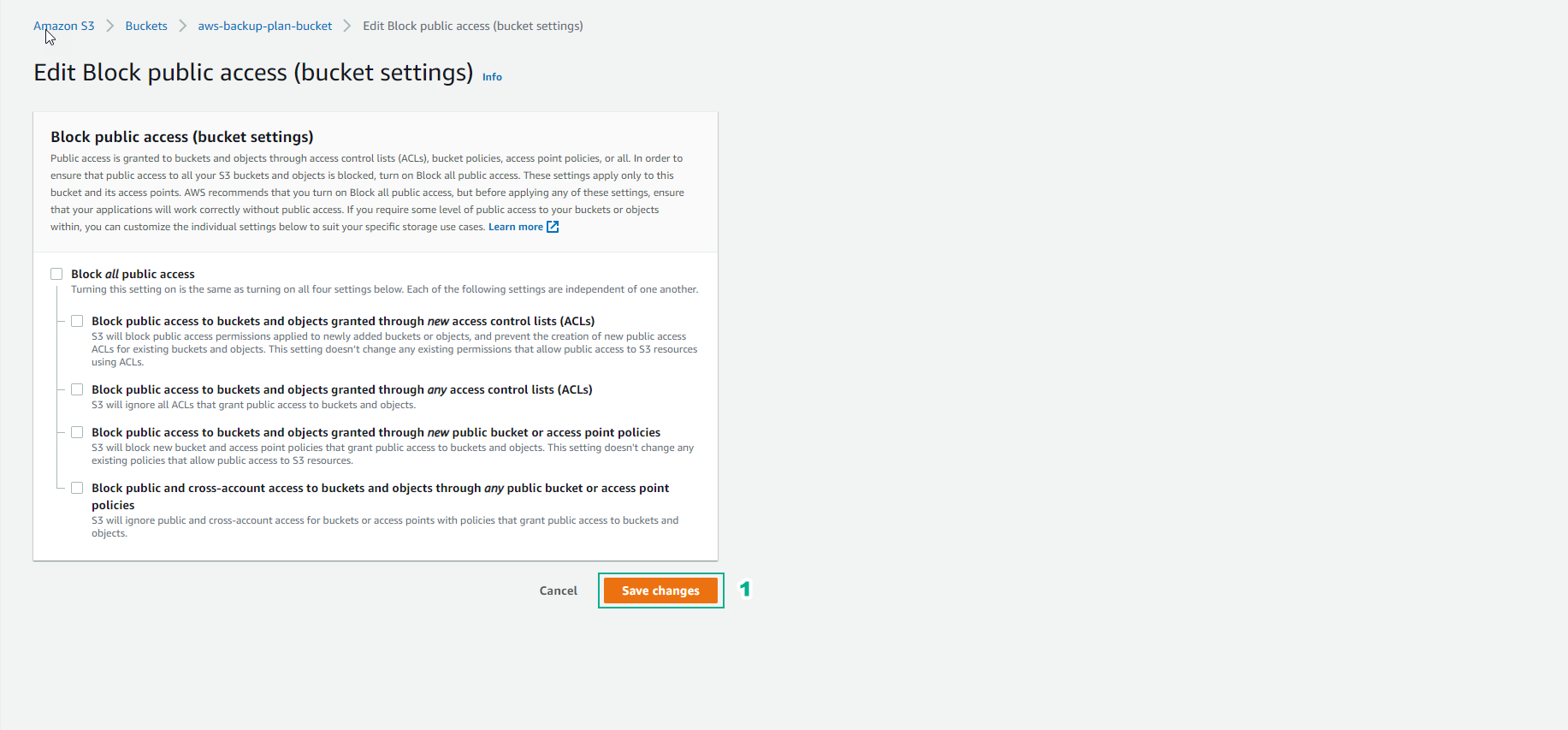
- Confirm with confirm and select Confirm
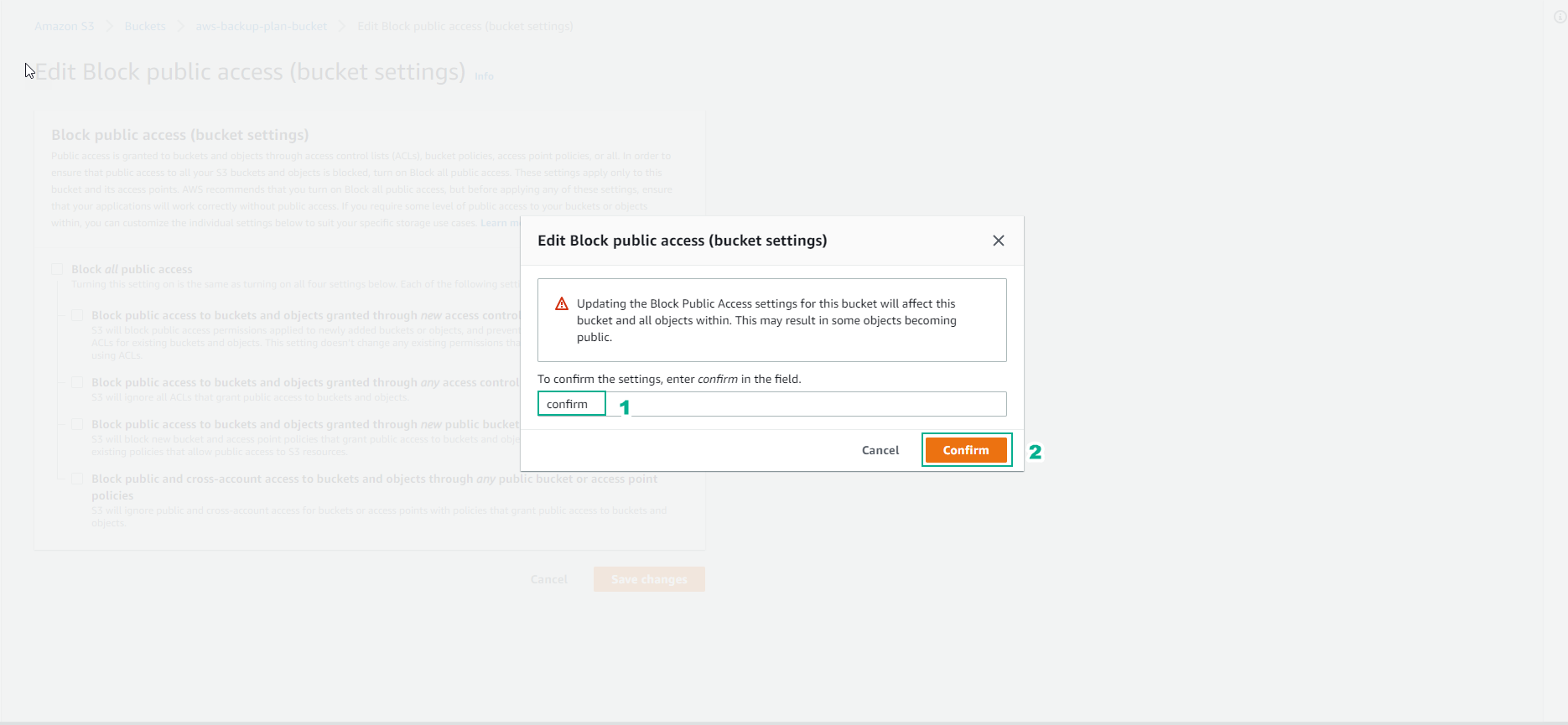
-
Then configure Bucket policy
- Select Edit
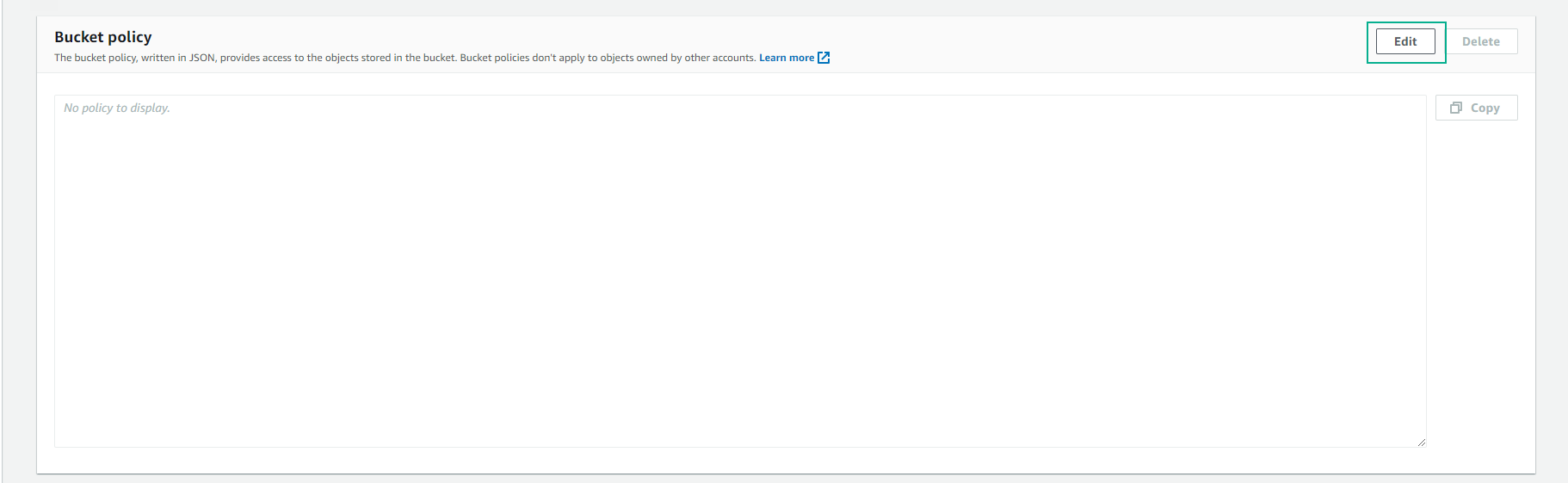
-
In the Edit bucket policy interface
- Enter the following code and replace it with your Bucket ARN.
{
"Version": "2012-10-17",
"Statement": [
{
"Sid": "PublicReadGetObject",
"Effect": "Allow",
"Principal": "*",
"Action": [
"s3:GetObject"
],
"Resources": [
"arn:aws:s3:::Bucket-Name/*"
]
}
]
}
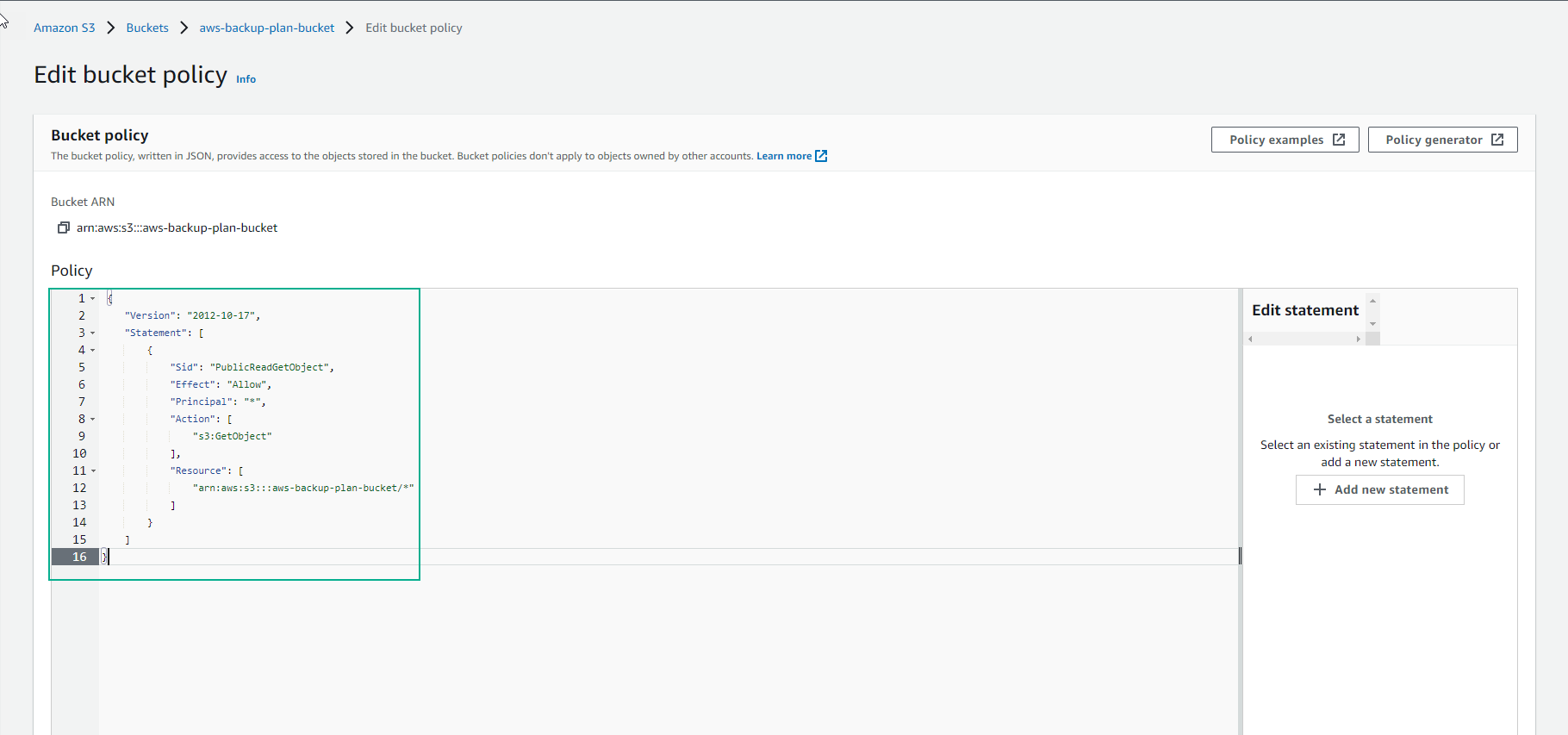
- Select Save changes
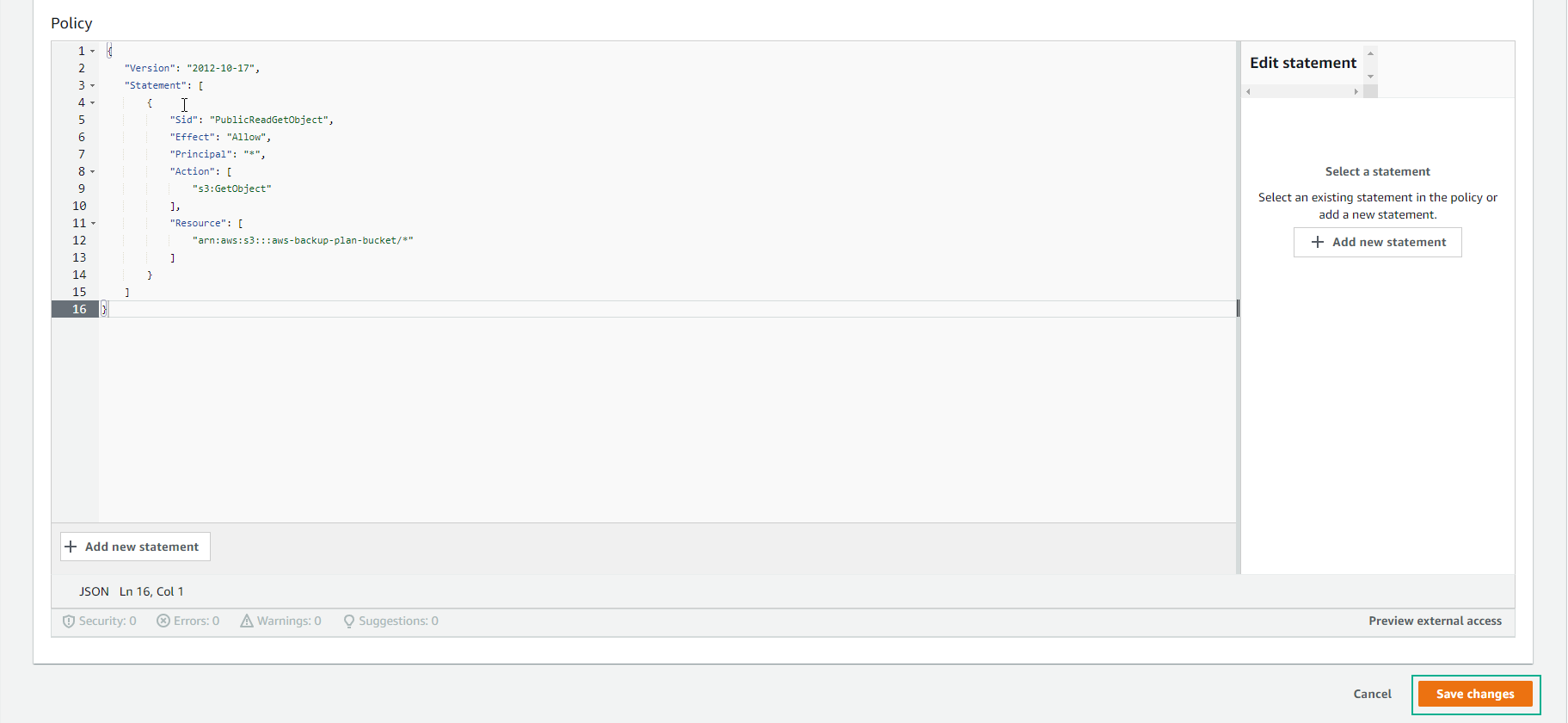
- Check Permissions Public
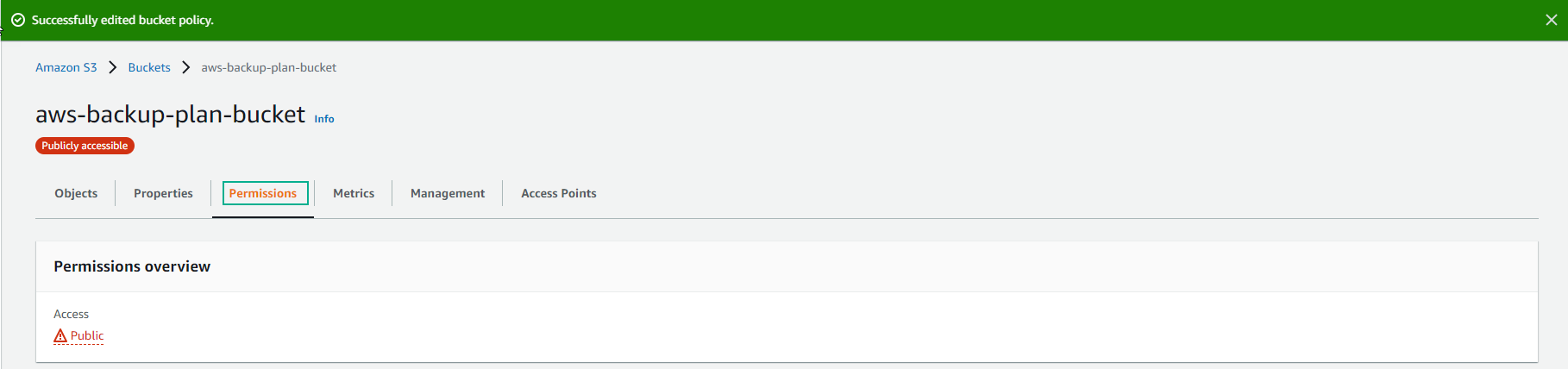
- Copy the path information of lambda_function.zip
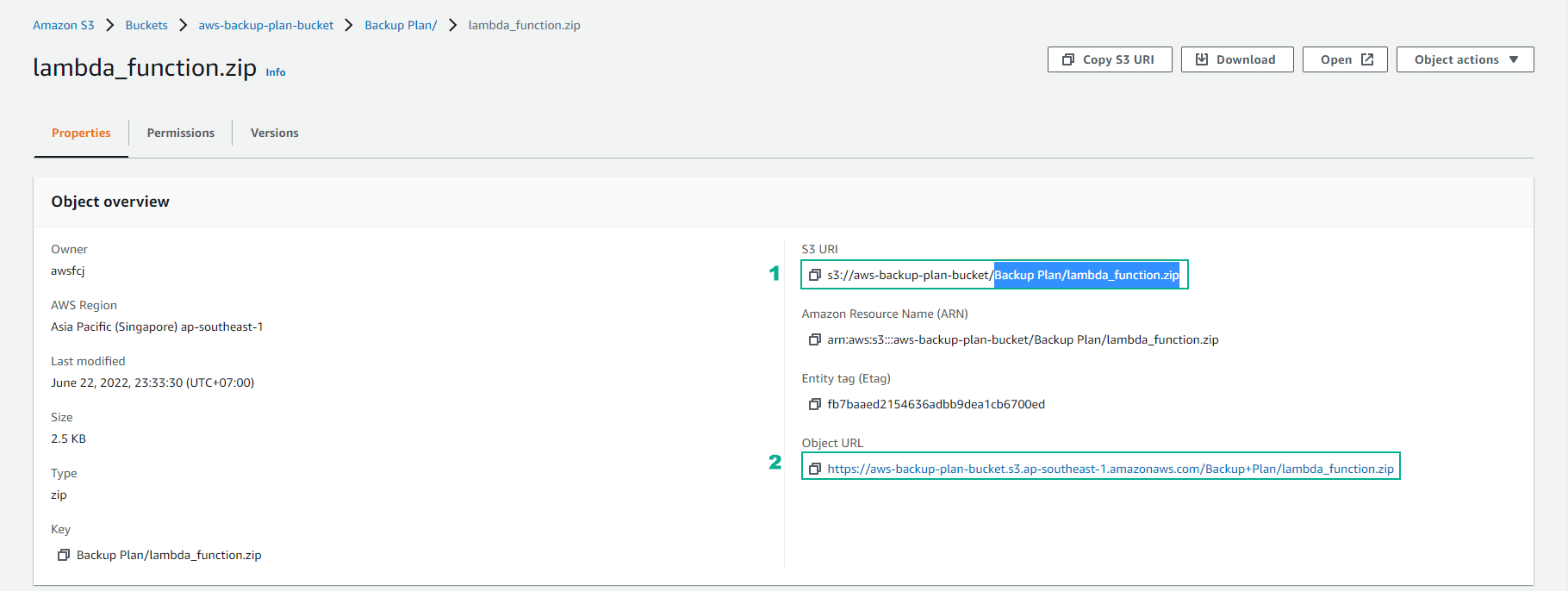
- Copy the Object URL information of the file backup-lab.yaml